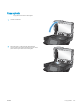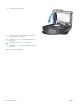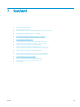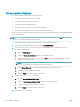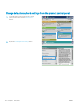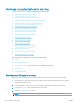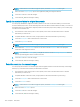HP LaserJet Enterprise Flow MFP M525 - User Guide
Use image-processing features for scanning
You can use the product to enhance scanned images in several ways.
●
Select document le types for scanning
●
Optimize scanned images for text or pictures
●
Select the output quality or le size for scanned images
●
Specify the number of sides for original documents
●
Select the resolution for scanned images
●
Automatic color detection for scanning
●
Specify the size for original documents
●
Select notication options for scanning
●
Adjust sharpness for scanning
●
Adjust darkness for scanning
●
Adjust contrast for scanning
●
Clean up the background for scanning
●
Erase edges for scanning
●
Use the Job Build mode for scanning
●
Suppress blank pages for scanning
These settings are available for the following scan/send features:
●
E-mail
●
Save to Network Folder
●
Save to Device Memory (some settings are not available for this feature)
●
Save to USB
●
Save to SharePoint®
Select document le types for scanning
When you scan a document, you can choose among several document le types for the resulting le.
1. From the Home screen on the product control panel, scroll to and touch the button for the scan/send
feature that you want to use.
2. Complete the elds on the rst screen, as appropriate for the scan/send feature you are using.
3. Touch the More Options button at the bottom of the screen.
4. Touch the Document File Type button.
NOTE: If the button is not on the rst page of options, touch the More Options button again.
134 Chapter 7 Scan/send ENWW