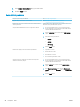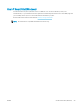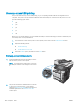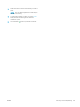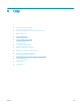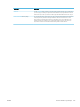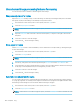HP LaserJet Enterprise Flow MFP M525 - User Guide
Use advanced image processing features for copying
You can use the product to enhance scanned images in several ways.
Sharpness adjustment for copies
Adjust the Sharpness setting to clarify or soften the image. For example, increasing the sharpness could make
text appear crisper, but decreasing it could make photos appear smoother.
1. From the Home screen on the product control panel, touch the Copy button.
2. Touch the Image Adjustment button.
NOTE: If the button is not on the rst page of options, touch the More Options button at the bottom of the
screen.
3. Adjust the Sharpness slider to the left to decrease the sharpness, or adjust it to the right to increase the
sharpness.
4. Touch the OK button to save the changes.
5. Touch the Start button to begin scanning.
Erase edges for copies
Use the Erase Edges feature to remove blemishes, such as dark borders or staple marks, by cleaning the edges
of the scanned image.
1. From the Home screen on the product control panel, touch the Copy button.
2. Touch the Erase Edges button.
NOTE: If the button is not on the rst page of options, touch the More Options button at the bottom of the
screen.
3. If necessary, change the unit of measure by selecting the Use inches box or the Use millimeters box.
4. Touch the eld for an edge of the image that you want to clean, and then enter the distance from the edge
of the page to clean. Repeat this step for each edge that you want to clean.
5. Touch the OK button to save the changes.
6. Touch the Start button to begin scanning.
Automatic tone adjustment for copies
You can congure the product to automatically adjust the darkness, contrast, and background cleanup settings
on a page-by-page basis. For example, if the original document has some pages that are lighter than the others,
the resulting scanned image has a more uniform darkness setting for all pages.
1. From the Home screen on the product control panel, touch the Copy button.
2. Touch the Image Adjustment button.
NOTE: If the button is not on the rst page of options, touch the More Options button at the bottom of the
screen.
106 Chapter 6 Copy ENWW