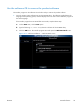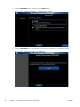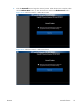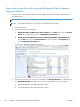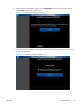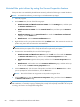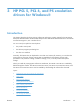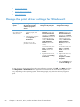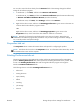HP LaserJet Enterprise 500 MFP M525 - Software Technical Reference
You can also control the driver directly from the Printers folder. These settings change the default
settings for all software programs.
1. In Windows® 7, click Start, and then select Devices and Printers.
In Windows® XP, click Start, and then select Printers and Faxes (Windows® XP Professional)
or Printers and Other Hardware Devices (Windows XP Home).
In Windows® Vista, click Start, select Settings, and then select Printers.
2. Right-click the device name, and then click Printing preferences to gain access to the same set
of driver tabs that the software program controls.
-or-
Right-click the device name, and then click Printing properties to gain access to the
Properties tab set, which controls the driver behavior and driver connections.
NOTE: Generally, for features that are duplicated in more than one location, settings that are
established in the software program take precedence over print-driver settings. Print-driver settings, in
turn, override product control-panel settings.
Properties tab set
The Properties tab set contains information about and options for configuring the product.
NOTE: Windows® also has tabs in the Properties tab set. For information about those tabs, see the
documentation that came with the computer.
Printing Preferences tab set
The HP LaserJet Enterprise 500 MFP M525 product and the HP LaserJet Enterprise flow MFP M525
product's Printing Preferences tabs contain options for formatting documents for the product. Gain
access to the Printing Preferences tabs either through the software program or through the
Windows® Printers and Faxes folder.
The following tabs are included in Printing Preferences tab set:
●
Advanced
●
Printing Shortcuts
●
Paper/Quality
●
Effects
●
Finishing
●
Job Storage
●
Services
ENWW
Change the print driver settings for Windows®
63