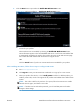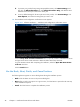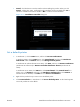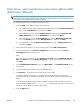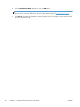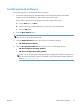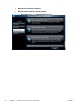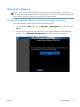HP LaserJet Enterprise 500 MFP M525 - Software Technical Reference
Print driver only installation instructions (Microsoft®
Add Printer Wizard)
NOTE: This print driver only software solution provides print-only functionality through a
communications port that has already been created for this product (USB or network-connected). Scan
functionality is not included with this installation method.
Use the following instructions to install the printer driver only:
1. Click the Start button, and then do one of the following:
●
For Windows® Server 2003 and Windows XP Professional: Click the Printers and Faxes
item, click the Add Printer item, and then click Next.
●
For Windows® XP Home: Click the Control Panel item, double-click the Printers and
Other Hardware icon, click the Add Printer item, and then click Next.
●
For Windows® Vista: Click the Control Panel item, click the Hardware and Sound
item, in the Printer group, click the Add a printer item, and then click Next.
●
For Windows® 7: Click the Devices and Printers item, click the Add a printer button,
and then click Next.
2. When asked if the product is a local or network product, select Add a local printer.
3. To use an existing port, click Use an existing port, select the down arrow for Use an
existing port and then select the port.
-or-
To connect to a new network port, select Create a new port and select Standard TCP/IP
Port. Click Next and unselect Query the printer ... Type in the IP address or Hostname and
click Next.
4. On the Install Printer Software screen, click Have Disk.... The Install from Disk dialog
box appears.
5. Insert the printing-system software CD into the CD-ROM drive.
6. Click Browse..., and then select the printer driver for the product.
To install the HP PCL 6 printer driver, navigate to the root folder of the CD and select the
hpcm525c.inf file for a 32 bit operating system, or the hpcm525u.inf file for a 64 bit operating
system.
To install either the HP PCL5 UPD, the HP PCL6 UPD, or the HP PS UPD, navigate to where you
downloaded the update file from
www.hp.com/go/upd, select the PDL (PS, PCL5, or PCL6), select
the 32 bit or 64 bit directory, and then select the file.
7. Click the Open button.
ENWW
Print driver only installation instructions (Microsoft® Add Printer Wizard)
49