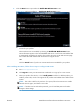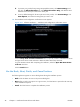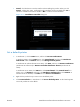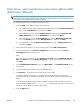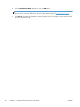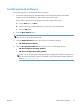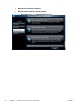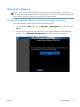HP LaserJet Enterprise 500 MFP M525 - Software Technical Reference
●
Cancel. Click this button to exit the installer without installing the product. When you click
Cancel, a dialog box opens, confirming that the installation will be cancelled. Click Yes to
cancel the installation and exit the installer or No to continue with the installation.
Figure 2-12 Installation Cancelled dialog box
Set a default printer
1. In Windows® 7, click the Start button, and the click Devices and Printers.
In Windows Vista®, click the Start button, click Control Panel, and then click Hardware
and Sound. Under the Printers section, click Change default printer.
In Windows® XP and Windows® Server 2003, click Start, and then click Printers and Faxes
(Windows® XP Professional) or Printers and other hardware devices (Windows® XP
Home).
In Windows® Server 2008, click Start then click Control Panel. If the Control Panel is in
Classic view, click Printers. Otherwise, click Hardware and Sound then click Printers. In
Windows® Server 2008 R2, click Start then click Devices and Printers.
2. Right-click the product that you want to set as the default printer.
3. Click Set As Default or in Windows® 7 click Set as default printer. A check mark appears
next to the product set as the default.
ENWW
Detailed Microsoft Windows® installation instructions
47