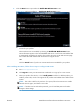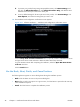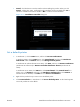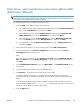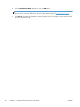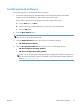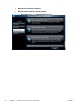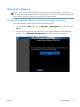HP LaserJet Enterprise 500 MFP M525 - Software Technical Reference
9. Click the Next button to proceed to the Enable HP Web Services screen.
Figure 2-10 Software installation — Enable HP Web Services screen
▲
Click the Next button to open the product's Embedded Web server and set up the Web
services for your product.
When Web Services are enabled, by selecting the Enable HP Web Services button,
ePrint information appears in the HP Embedded Web Server. Look for the email address that
is automatically assigned to the product. The product also prints an HP Web Services page
that contains this email address and instructions for using the service.
-or-
Click the Cancel button if you do not want HP Web services enabled for your product.
After enabling HP ePrint, follow these steps to configure HP ePrint
a. Go to
www.hpeprintcenter.com.
b. Click Sign In to enter your HP ePrintCenter credentials or to sign up for a new account.
c. Select your product from the list, or click + Add printer to add it. To add the product, you
need the printer code, which is the segment of the product email address that is before the @
symbol.
NOTE: This code is valid for only 24 hours. If it expires, follow the instructions to enable
HP Web Services again, and obtain a new code.
NOTE: If another user has selected a password, you will need that password to make
changes to these settings.
ENWW
Detailed Microsoft Windows® installation instructions
45