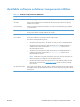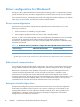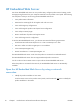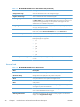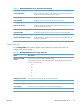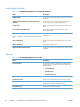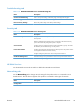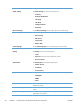HP LaserJet Enterprise 500 MFP M525 - Software Technical Reference
If bidirectional-communication software has been installed previously, EAC is not activated, and the
pre-existing bidirectional-communication software is used to configure the print driver.
If bidirectional communication software has not been installed, EAC installs bidirectional-
communication software that allows it to communicate with the product and automatically match the
print driver with the actual product configuration. EAC is activated during installation of the driver or
whenever the Update Now feature is used.
If the product configuration changes after installation, the driver can be automatically updated with the
new configuration in environments that support bidirectional communication by using the Update Now
feature. For more information, see
Update Now on page 17.
Update Now
If you have modified the configuration of the HP LaserJet Enterprise 500 MFP M525 or HP LaserJet
Enterprise flow MFP M525 product since installation, the driver can be automatically updated with the
new configuration in environments that support bidirectional communication. Use the Update Now
feature to automatically reflect the new configuration in the driver.
For example, if the product is installed and an optional paper-handling accessory is added later, use
the Update Now feature to query the product and update the settings to match the new product
configuration.
The feature automatically updates the registry and changes the configuration information that appears
on the Device Settings tab.
NOTE: Depending on which settings were updated, the Update Now feature might change the
configuration information that displays on the print-driver tabs, instead of (or in addition to) changing
the information on the Device Settings tab.
To activate the Update Now feature, follow these steps:
1. Depending on your operating system, click the Start button and then do one of the following to
find the list of installed printers:
●
Click Devices and Printers
●
Click Control Panel, click Hardware and Sound, and then click Printers
●
Click Settings, and then click Printers and Faxes
2. Right-click the product name.
3. Click the Properties item, or the Printer Properties item, depending on your operating
system.
4. Click the Device Settings tab.
5. If necessary, click the Installable Options list to expand it and show the options.
6. In the Automatic Configuration drop-down menu, select the Update Now item.
7. After the Update process finishes, click the OK button to save the setting.
ENWW
Driver configuration for Windows®
17