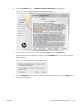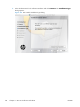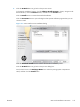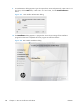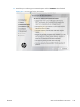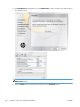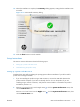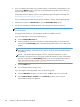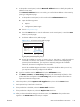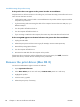HP LaserJet Enterprise 500 MFP M525 - Software Technical Reference
c. At the product control panel, touch the Network Address button to identify the product IP
address or host name.
If the Network Address button is not visible, you can find the IP address or host name by
printing a configuration page.
i. At the product control panel, scroll to and touch the Administration button.
ii. Open the following menus:
●
Reports
●
Configuration/Status Pages
iii. Touch Configuration Page
iv. Touch the View button to view the information on the control panel, or touch the Print
button to print the pages.
v. Find the IP address on the Jetdirect page.
Figure 4-11 IP location on the Jetdirect page
Config Report
Product Name = HP LaserJet 400 M475dw
Formatted Number = SF0013A
Serial Number = XXXXXXXXX
Service ID = 10125
Firmware DateCode = 20110504_0400 Phoenix Firmware
Smart Install SW Version = unknown
Telecom Version = 04-015-001
Location = USA
Device Location =
ADF Installed = Yes
Max Monochrome Print Quality = 600x8
Max Color Print Quality = ImageREt 3600
Controller Number = 53
Duplexer Version = 0
Total Memory = 192 MBytes
Available Memory = 57.91 MBytes
Memory
PCL6 = (20040201)
URF = (20040201)
PCL = (20040201)
PDF = (20040201)
PS = (20040201)
DIMM Slot 1 = Empty
USB Flash Drive = Empty
Installed Personalities and Options
Device Description = HP LaserJet M475dw
Language = English
Asset Number =
Your Company Name =
Contact Person =
Product Security = Off
HP Smart Install = Enabled
Wired HW Address = XX:XX:XX:XX:XX:XX
Wireless HW Address = XX:XX:XX:XX:XX:XX
Network In Use = None
Host Name = XXXXXXXXX
IPv4 Status = 192.168.0.10
IPv6 Status = XXXX::XXXX:XXXX:XXXX:XXXX
Product Settings
HP LASERJET 400 M475DW
vi. IPv4: If the IP address is 0.0.0.0, or 192.0.0.192, or 169.254.x.x, verify the product is
connected to a network. If the product is connected to a network and displaying the
previously listed IP addresses, you may have to manually configure the IP address.
Otherwise, the network configuration was successful.
IPv6: If the IP address begins with "fe80:", the product should be able to print. If not,
you may have to manually configure the IP address.
d. Type the IP address into the Address field on the Add Printer screen.
e. The Name, Location, and Print Using information will automatically be filled in. If the
product PPD does not appear in the Print Using field, turn the computer off and then on
again and restart the setup process.
6. Select the product ,click the Options and Supplies button, then click the Driver button.
7. Each optional tray is listed with a check box.
8. If the product has a hard disk, select the Printer Disk check box.
9. If the product has a duplex unit, select the Duplex Unit check box.
10. After you have selected the settings in the driver screen, click Continue. The product name
appears in the Printer List and the setup is complete.
ENWW
Mac OS X installation instructions
133