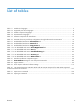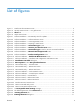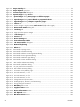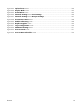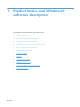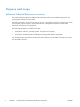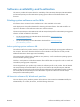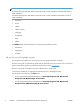HP LaserJet Enterprise 500 MFP M525 - Software Technical Reference
Figure 3-5 Paper/Quality tab ........................................................................................................... 72
Figure 3-6 Paper Options group box ................................................................................................. 73
Figure 3-7 Custom Paper Size dialog box ......................................................................................... 74
Figure 3-8 Special Pages dialog–Covers .......................................................................................... 78
Figure 3-9 Special Pages dialog–Print pages on different paper ................................................. 79
Figure 3-10 Special Pages dialog–Insert blank or preprinted sheets ............................................ 80
Figure 3-11 Special Pages dialog–Chapter separator pages ......................................................... 81
Figure 3-12 Effects tab ..................................................................................................................... 83
Figure 3-13 Preview images – Legal on Letter; Scale to Fit off (left) and on (right) ..................................... 85
Figure 3-14 Watermark Details dialog box ...................................................................................... 87
Figure 3-15 Finishing tab ................................................................................................................. 90
Figure 3-16 Pages per Sheet preview images ......................................................................................... 93
Figure 3-17 Job Storage tab ............................................................................................................ 97
Figure 3-18 Services tab .................................................................................................................. 105
Figure 3-19 Device Settings tab ...................................................................................................... 107
Figure 3-20 Font Substitution Table .............................................................................................. 108
Figure 3-21 HP Font Installer dialog box ........................................................................................ 109
Figure 3-22 Manual duplexing ...................................................................................................... 112
Figure 3-23 About tab ..................................................................................................................... 115
Figure 4-1 Mac installer opening screen .............................................................................................. 123
Figure 4-2 Mac installer Introduction dialog ......................................................................................... 124
Figure 4-3 Mac installer Software License Agreement dialog .................................................................. 125
Figure 4-4 Mac installer license agreement dialog ................................................................................ 125
Figure 4-5 Mac installer Installation Type dialog ................................................................................... 126
Figure 4-
6 Mac installer custom installation dialog ................................................................................ 127
Figure 4-7 Mac installer authentication dialog ..................................................................................... 128
Figure 4-8 Mac installer Installation dialog ........................................................................................... 128
Figure 4-9 Do your part for the environment ........................................................................................ 129
Figure 4-10 Mac installer Summary dialog ........................................................................................... 131
Figure 4-11 IP location on the Jetdirect page ........................................................................................ 133
Figure 4-12 Print with AirPrint™, 1 of 3 ............................................................................................... 135
Figure 4-13 Print with AirPrint™, 2 of 3 ............................................................................................... 135
Figure 4-14 Print with AirPrint™, 3 of 3 ............................................................................................... 136
Figure 4-15 Change AirPrint™ printer name ........................................................................................ 137
Figure 4-16 Enabling Bonjour, AirPrint™, and IPP Printing ..................................................................... 138
Figure 4-17 Energy settings for AirPrint™ ............................................................................................. 138
Figure 4-18 HP Utility main screen ................................................................................................... 140
Figure 4-19 Supplies Status screen ................................................................................................. 141
Figure 4-20 Device Information screen ........................................................................................... 142
Figure 4-21 File Upload screen ........................................................................................................ 142
Figure 4-22 HP ePrint Center screen ............................................................................................... 143
xii ENWW