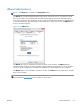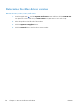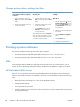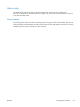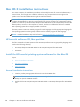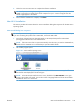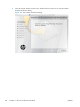HP LaserJet Enterprise 500 MFP M525 - Software Technical Reference
3. Follow the onscreen instructions to complete the software installation.
NOTE: If you are installing the printing-system software on a Mac OS X system, be patient. The
installer must perform an initial search of the computer for up to 1 minute. During this time the
installer might appear to be stalled.
4. When software installation is complete, click Close.
Mac OS X installation
This section provides information about the various installation dialog-box sequences for the Mac OS X
operating system.
Main Install dialog box sequence
NOTE: If you are connecting the product to a network, connect the network cable to the network port.
If you are connecting the product with a USB cable, connect the USB cable.
1. Insert the HP LaserJet Enterprise 500 MFP M525 or HP LaserJet Enterprise flow MFP M525
printing-system software CD in the CD-ROM drive.
NOTE: If the CD screen does not open automatically when the CD is put into the CD-ROM drive,
double-click the CD-ROM icon on the desktop to open the installer folder.
2. The installer program opens.
Figure 4-1 Mac installer opening screen
NOTE: The file name displayed on your HP LaserJet installer browser screen may be different
than the file name displayed in the above figure.
NOTE: In the HP LaserJet installer browser screen, double-click the Documents icon to gain
access to the product user guide. You can also select a language folder and locate the available
ReadMe file which is in .htm format.
ENWW
Mac OS X installation instructions
123