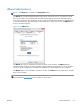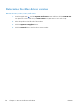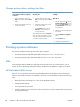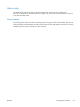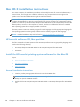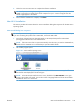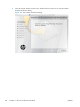HP LaserJet Enterprise 500 MFP M525 - Software Technical Reference
Mac OS X installation instructions
On a Mac computer, the installation procedures are basically the same for a network administrator, a
network client, and a single user. Install the software on any computer that has save rights to the
product. Users must have Administrator rights to install the software.
NOTE: If the computer is connected to the product by a LocalTalk (printer port) connection, you must
configure the AppleTalk (or network) control panel for the correct connection to communicate with the
product. You must set up the HP LaserJet Enterprise 500 MFP M525 or HP LaserJet Enterprise flow MFP
M525 product, connect it to the computer or network, and turn it on before the software is installed.
Mac operating systems do not support parallel connections.
The Mac partition contains an installer program for each language. Find the appropriate language for
the operating system that is being used, and then use the installer program for that language.
NOTE: Detailed installation steps can be found in Mac OS X installation on page 123.
HP LaserJet software CD, Mac partition
The files contained in the Mac partition of the HP LaserJet software CD are grouped by language and
reside in the following directory:
●
HP LaserJet Enterprise 500 MFP M525 or HP LaserJet Enterprise flow MFP M525
●
Documents
Install the HP LaserJet printing-system software for the Mac OS
Topics:
●
General installation instructions
●
Mac OS X installation
●
Setup instructions
General installation instructions
1. Insert the product printing-system software CD into the CD-ROM drive.
NOTE: If the CD screen does not open automatically, double-click the CD-ROM icon on the
desktop to open the CD-ROM window.
2. Double-click the HP LaserJet Enterprise 500 MFP M525 or HP LaserJet Enterprise flow MFP M525
icon.
122 Chapter 4 Mac OS X software and utilities ENWW