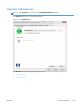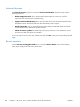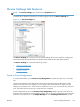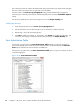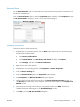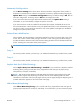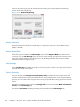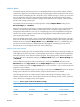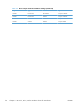HP LaserJet Enterprise 500 MFP M525 - Software Technical Reference
Removing external fonts
1. Depending on your operating system, click the Start button and then do one of the following to
find the list of installed printers:
●
Click Devices and Printers
●
Click Control Panel, click Hardware and Sound, and then click Printers
●
Click Settings, and then click Printers and Faxes
2. Right-click the name of the product.
3. In Windows® Vista®, Server 2003, Server 2008 and XP click Properties, in Windows® 7 and
Server 2008 R2 click Printer Properties.
4. Click the Device Settings tab.
5. Click the External Fonts option. The Properties button appears.
6. Click Properties. The HP Font Installer dialog box appears. The external fonts that are
installed appear in the Installed Fonts window.
7. Select the fonts that you want to remove in the left column, and then click Remove. The fonts are
removed.
8. Click OK to close the HP Font Installer dialog box.
Installable Options
Items under Installable Options are set based on the current printer configuration when the driver is
installed.
The HP LaserJet Enterprise 500 MFP M525 and the HP LaserJet Enterprise flow MFP M525 product has
printing options that you can install and configure in this section. The following controls are available:
●
Automatic Configuration
●
Printer Status Notification
●
Tray 3
●
Tray 4
●
Duplex Unit (for 2-Sided Printing)
●
Allow Manual Duplexing
●
Printer Memory
●
Printer Hard Disk
●
Job Storage
●
Secure Printing
●
Mopier Mode
110 Chapter 3 HP PCL 5, PCL 6, and PS emulation drivers for Windows® ENWW