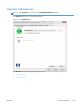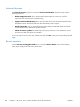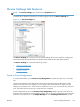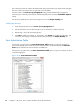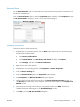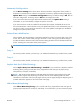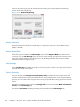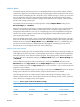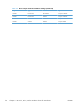HP LaserJet Enterprise 500 MFP M525 - Software Technical Reference
External Fonts
Use the External Fonts option to install and remove external fonts for the product. External fonts can
be soft fonts or DIMM fonts.
Click the External Fonts option to make the Properties button available. Click Properties to open
the HP Font Installer dialog box, which is shown in the following figure.
Figure 3-21 HP Font Installer dialog box
Installing external fonts
Follow these steps to install external fonts.
1. Depending on your operating system, click the Start button and then do one of the following to
find the list of installed printers:
●
Click Devices and Printers
●
Click Control Panel, click Hardware and Sound, and then click Printers
●
Click Settings, and then click Printers and Faxes
2. Right-click the name of the product.
3. Depending on your operating system, click Properties or Printer Properties.
4. Click the Device Settings tab.
5. Click the External Fonts option. The Properties button appears.
6. Click Properties. The HP Font Installer dialog box appears.
7. Type the name and path of the font metric file in the Printer Font File Location text box, or
click Browse to locate the file on the computer. The font file names appear in the Font(s) to be
Added window.
8. Select the fonts in the right column that you want to add, and then click Add. The fonts are
installed and the file names appear in the Installed Font(s) window.
9. Click OK to close the HP Font Installer dialog box.
ENWW
Device Settings tab features
109