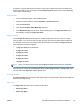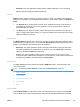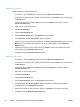HP Topshot LaserJet Pro M275 - Software Technical Reference
Installing external fonts
Follow these steps to install external fonts.
1. In Windows 7, click the Start button, and then click the Devices and Printers item.
In Windows Vista, Windows XP, and Windows Server 2003, click the Start button, and then click
the Printers item.
In Windows Server 2008, click the Start button, click the Settings item, and then click the
Printers and Faxes item.
2. Right-click the name of the product.
3. Click Printer Properties.
4. Click the Device Settings tab.
5. Click the External Fonts option. The Properties button appears.
6. Click Properties. The HP Font Installer dialog box appears.
7. Type the name and path of the font metric file in the Printer Font File Location text box, or click
Browse to locate the file on the computer. The font file names appear in the Font(s) to be
Added window.
8. Select the fonts that you want to add, and then click Add. The fonts are installed and the file
names appear in the Installed Font(s) window.
9. Click OK to close the HP Font Installer dialog box.
Removing external fonts
1. In Windows 7, click the Start button, and then click the Devices and Printers item.
In Windows Vista, Windows XP, and Windows Server 2003, click the Start button, and then click
the Printers item.
In Windows Server 2008, click the Start button, click the Settings item, and then click the
Printers and Faxes item.
2. Right-click the name of the product.
3. Click Printer Properties.
4. Click the Device Settings tab.
5. Click the External Fonts option. The Properties
button appears.
6. C
lick Pr
operties. The HP Font Installer dialog box appears. The external fonts that are
installed appear in the Installed Fonts window.
7. Select the fonts that you want to remove, and then click Remove. The fonts are removed.
8. Click OK to close the HP Font Installer dialog box.
54 Chapter 2 Windows software description and installation ENWW