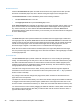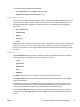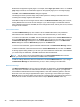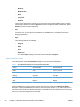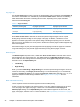HP Topshot LaserJet Pro M275 - Software Technical Reference
●
Colored
●
Rough
NOTE: To make the Print on Both Sides (manually) check box available in the document options,
select the Allow Manual Duplexing option on the Device Settings tab in the print-driver Properties
tab set.
Cardstock paper can be manually printed on the second side, but no change occurs to the print
mode. Transparencies and labels should never be manually printed on the second side.
To print a multiple-page document, follow these steps:
1. Select the Print on Both Sides (manually) check box.
2. Click the OK button. The even-number pages of the document print.
3. When the control panel shows the Manually Feed message, insert the stack of paper (on which
the even-number pages have been printed) as indicated in the following figure.
Figure 2-8 Print on Both Sides Instructions dialog box
When you have completed the steps that appear in the dialog box, the second half of the print job
prints on the back side of the stack of paper. The driver does not require the program to specifically
support odd- and even-page printing, because the driver coordinates this function.
ENWW
HP LaserJet software components for Windows
43