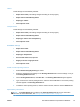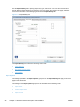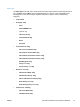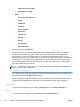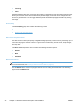HP Topshot LaserJet Pro M275 - Software Technical Reference
Use the Covers options to include a blank or preprinted cover on a document, or to include a front/
back cover from a source tray that is different from the one used for the remainder of the document.
The following are the Covers options:
●
Add a blank or preprinted cover: Select which cover is customized: Front, Back, or Both.
●
Paper source: The Paper source setting specifies the source tray to use for adding a front and/
or back cover to the document. The list of source trays depends on the accessories that are
installed. Any optional trays that are installed through the Device Settings tab also appear here.
●
Paper type: The Paper type setting specifies the paper size to use for front and/or back covers.
Changes made to the Paper type setting here override any previous Paper type settings using
the same paper source.
NOTE: The same size of paper will be used for the entire print job.
When you change the type and source of the paper and covers, the settings remain configured until
you close the software program.
Print pages on different paper
Use the Print pages on different paper options to select an alternative paper type or source for the
first, last, or other pages of a document.
The following are the Print pages on different paper options:
●
Pages in document. Select which pages are customized: the First page, the Last page, or
specify a page range with the Pages option.
●
Paper source: The Paper source setting specifies the source tray to use for printing a
document. The list of source trays depends on the accessories that are installed. Any optional
trays that are installed through the Device Settings tab also appear here.
● Paper type: The Paper type drop-down menu shows all of the paper types that the HP TopShot
LaserJet Pro M275 supports.
NOTE: The same type of paper is used for the entire print job.
When you change the type and source of the paper and covers, the settings remain configured until
you close the software program.
Document preview image
The document preview image is a line-drawn image of a page that represents graphics and text. The
document preview image is always oriented so that the contents of the page are right-side-up. The
document preview image appears in the upper-right corner of the following Printing Preferences
driver tabs:
● Printing Shortcuts
●
Paper/Quality
●
Effects
ENWW
HP LaserJet software components for Windows
33