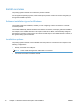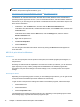HP Topshot LaserJet Pro M275 - Software Technical Reference
NOTE: For a list of HP TopShot LaserJet Pro M275 print drivers, updated HP printing-system
software, and product-support information, go to:
http://www.hp.com/go/LJColorMFPM200_software or http://www.hp.com/go/
LJColorMFPM200_software
The Windows XP, Windows Server 2003, Windows Server 2008, Windows Vista, and Windows 7
operating systems support the HP PCL 6, PCL 5 Universal Print Driver, and PS Emulation Universal
Print Drivers. If you are using an HP print driver in a Windows environment, follow these steps to find
driver-version information:
1. In Windows 7, click the Start button, and then click the Devices and Printers item.
In Windows Vista, Windows XP, and Windows Server 2003, click the Start button, and then click
the Printers item.
In Windows Server 2008, click the Start button, click the Settings item, and then click the
Printers and Faxes item.
2. Right-click the product icon.
3. Click Printer Properties.
4. Click the About tab.
You can also gain information about driver versions by clicking the About button that appears on
most driver tabs.
HP PCL 6 print driver for Windows
Introduction
You can control print jobs from the product control panel, the software program print dialog box, or
the print driver.
Generally, for features that are duplicated in more than one location (for instance, you can select the
paper input tray from any of them), settings that are established in the software program take
precedence over print driver settings. Print driver settings, in turn, override product control-panel
settings.
Access print drivers
Depending on the operating system on which you are installing the print drivers, you can gain access
to the print drivers and different print-driver interfaces in several ways.
To gain access to the print driver settings from within most software programs, follow these steps:
1. Click the File menu.
2. Click the Print item.
3. Click the Properties button.
The appearance and names of the driver tabs can vary, depending on the operating system. These
driver settings apply only while that software program is open.
14 Chapter 2 Windows software description and installation ENWW