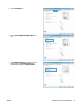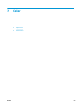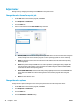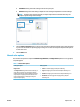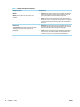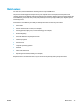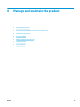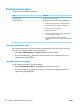HP LaserJet Pro CP1020 - User Guide
Adjust color
Manage color by changing the settings on the Color tab in the printer driver.
Change the color theme for a print job
1. On the File menu in the software program, click Print.
2. Click Properties or Preferences.
3. Click the Color tab.
4. Select a color theme from the Color Themes drop-down list.
●
Default (sRGB): This theme sets the product to print RGB data in raw device mode. When using this
theme, manage color in the software program or in the operating system for correct rendering.
●
Vivid: The product increases the color saturation in the midtones. Use this theme when printing
business graphics.
●
Photo: The product interprets RGB color as if it were printed as a photograph using a digital mini
lab. The product renders deeper, more saturated colors dierently than with the Default (sRBG)
theme. Use this theme when printing photos.
●
Photo (Adobe RGB 1998): Use this theme with printing digital photos that use the AdobeRGB color
space rather than sRGB. Turn o color management in the software program when using this
theme.
●
None: No color theme is used.
Change the color options
Change the color options settings for the current print job from the color tab of the printer driver.
1. On the File menu in the software program, click Print.
2. Click Properties or Preferences.
3. Click the Color tab.
4. Click the Automatic or Manual setting.
70 Chapter 7 Color ENWW