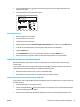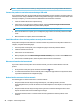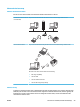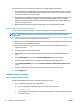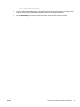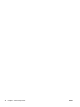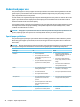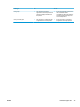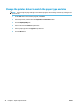HP LaserJet Pro CP1020 - User Guide
NOTE: If this method is not successful, try using the wireless network setup using the USB cable method.
Connect the product to a wireless network using a USB cable
If your wireless router does not support WiFi-Protected Setup (WPS), use this method to set up the product on
a wireless network. Using a USB cable to transfer settings makes setting up a wireless connection easier. After
the setup is complete, you can disconnect the USB cable and use the wireless connection.
1. Insert the software CD into the computer CD tray.
2. Follow the on-screen instructions. When prompted, select the Connect through a wireless network
option. Connect the USB cable to the product when prompted.
CAUTION: Do not connect the USB cable until the installation program prompts you.
3. When the installation is complete, print a conguration page to make sure that the product has a SSID
name.
4. When installation is complete, disconnect the USB cable.
Install the software for a wireless product currently on the network
If the product already has an IP address on a wireless network and you want to install product software on a
computer, complete the following steps.
1. From the product control panel, print a conguration page to obtain the product IP address.
2. Install the software from the CD.
3. Follow the on-screen instructions.
4. When prompted, select the Connect through a wireless network option, and then click the Next button.
5. From the list of available printers, select the printer that has the correct IP address.
Disconnect from the wireless network
If you want to disconnect the product from a wireless network, you can turn o the wireless unit in the
product.
1. At the product control panel, press and release the Wireless button.
2. To conrm that the wireless unit is turned
o, print a conguration page and then verify that the status
is specied as disabled on the conguration page.
Reduce interference on a wireless network
The following tips can reduce interference in a wireless network:
●
Keep the wireless devices away from large metal objects, such as ling cabinets, and other
electromagnetic de
vices, such as microwaves and cordless telephones. These objects can disrupt radio
signals.
●
Keep the wireless devices away from large masonry structures and other building structures. These
objects can absorb radio wa
ves and lower signal strength.
●
Position the wireless router in a central location in line of sight with the wireless products on the
network
.
28 Chapter 4 Connect the product ENWW