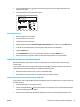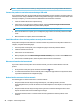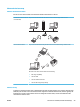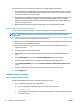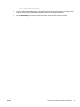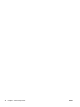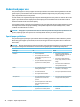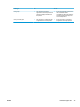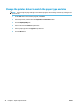HP LaserJet Pro CP1020 - User Guide
3. Press and hold the Resume button for two to three seconds to print a conguration page and a
supplies status page.
4. Find the IP address on the conguration report.
LASERJET PROFESSIONAL
Install the software
1. Quit all programs on the computer.
2. Install the software from the CD.
3. Follow the onscreen instructions.
4. When promp
ted, select the Connect through a wired network option, and then click the Next button.
5. From the list of available printers, select the printer that has the correct IP address.
6. Click the Finish
button.
7. On the More Options screen, you can install more software, or click the Finish button.
8. Print a page from any program to make sure that the printing software is correctly installed.
Install the product on a wireless network
Before installing the product software, make sure the product is not connected to the network using a
network cabl
e.
If your wireless router does not support Wi-Fi Protected Setup (WPS), obtain the wireless router network
settings from your system administrator, or complete the following tasks:
●
Obtain the wireless network name or service set identier (SSID).
●
Determine the security password or encryption key for the wireless network.
Connect the product to a wireless network using WPS
If your wireless router supports Wi-Fi Protected Setup (WPS), this is the simplest way to set up the product on
a wirele
ss network.
1. Press the WPS button on your wireless router.
2. Press and hold the Wireless button on the product control panel for two seconds. Release the button
when the wirele
ss light starts blinking.
3. Wait up to two minutes while the product establishes a network connection with the wireless router.
ENWW Connect to a network (network models only) 27