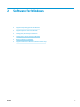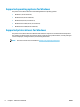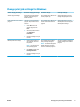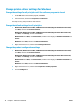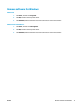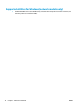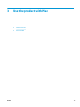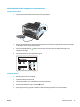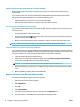HP LaserJet Pro CP1020 - User Guide
Install software for Mac computers on a wireless network
Before installing the product software, make sure the product is not connected to the network using a
network cable.
If your wireless router does not support Wi-Fi Protected Setup (WPS), obtain the wireless router network
settings from your system administrator, or complete the following tasks:
●
Obtain the wireless network name or service set identier (SSID).
●
Determine the security password or encryption key for the wireless network.
Connect the product to a wireless network using WPS
If your wireless router supports Wi-Fi Protected Setup (WPS), this is the simplest way to set up the product on
a wireless network.
1. Press the WPS button on your wireless router.
2. Press and hold the Wireless button on the product control panel for two seconds. Release the button
when the wireless light starts blinking.
3. Wait up to two minutes while the product establishes a network connection with the wireless router.
NOTE: If this method is not successful, try using the wireless network using USB cable method.
Connect the product to a wireless network using a USB cable
If your wireless router does not support WiFi-Protected Setup (WPS), use this method to set up the product on
a wirele
ss network. Using a USB cable to transfer settings makes setting up a wireless connection easier. After
the setup is complete, you can disconnect the USB cable and use the wireless connection.
1. Insert the software CD into the computer CD tray.
2. Follow the on-screen instructions. When prompted, select the Connect through a wireless network
o
ption. Connect the USB cable to the product when prompted.
CAUTION: Do not connect the USB cable until the installation program prompts you.
3. When the instal
lation is complete, print a conguration page to make sure that the product has a SSID
name.
4. When instal
lation is complete, disconnect the USB cable.
Remove software from Mac operating systems
You must have administrator rights to remove the software.
1. Disconnect the product from the computer.
2. Open Applications.
3. Select
HP.
4. Select
HP Uninstaller.
5. Select the product from the list of devices, and then click the Uninstall button.
6. After the software is uninstalled, restart the computer and empty the Trash.
16 Chapter 3 Use the product with Mac ENWW