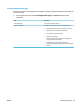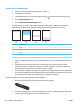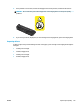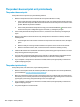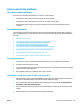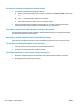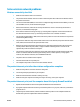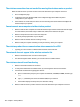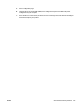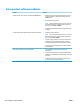HP LaserJet Pro CP1020 - User Guide
Solve wireless network problems
Wireless connectivity checklist
●
Make sure the network cable is not connected.
●
The product and the wireless router are turned on and have power. Also make sure the wireless radio in
the product is turned on.
●
The service set identier (SSID) is correct. Print a conguration page to determine the SSID. If you are not
sure the SSID is correct, run the wireless setup again.
●
With secured networks, make sure the security information is correct. If the security information is
incorrect, run the wireless setup again.
●
If the wireless network is working correctly, try accessing other computers on the wireless network. If
the network has Internet access, try connecting to the Internet over a wireless connection.
●
The encryption method (AES or TKIP) is the same for the product as it is for the wireless access point (on
networks using WPA security).
●
The product is within the range of the wireless network. For most networks, the product must be within
30 m (100 ft) of the wireless access point (wireless router).
●
Obstacles do not block the wireless signal. Remove any large metal objects between the access point
and the product. Make sure poles, walls, or support columns containing metal or concrete do not
separate the product and wireless access point.
●
The product is located away from electronic devices that might interfere with the wireless signal. Many
devices can interfere with the wireless signal including motors, cordless phones, security system
cameras, other wireless networks, and some Bluetooth devices.
●
The printer driver is installed on the computer.
●
You have selected the correct printer port.
●
The computer and product connect to the same wireless network.
The product does not print after the wireless conguration completes
1. Make sure the product is turned on and in the ready state.
2. Turn o any third-party rewalls on your computer.
3. Make sure that the wireless network is working correctly.
4. Make sure that your computer is working correctly. If necessary, restart your computer.
The product does not print, and the computer has a third-party rewall installed
1. Update the rewall with the most recent update available from the manufacturer.
2. If programs request rewall access when you install the product or try to print, make sure you allow the
programs to run.
3. Temporarily turn o the rewall, and then install the wireless product on the computer. Enable the
rewall when you have completed the wireless installation.
ENWW Solve wireless network problems 123