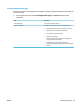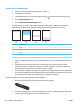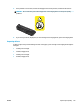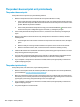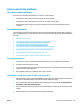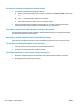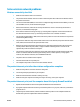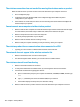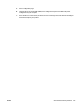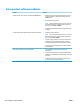HP LaserJet Pro CP1020 - User Guide
The product does not print or it prints slowly
The product does not print
If the product does not print at all, try the following solutions.
1. Make sure the product is turned on and that the control panel indicates it is ready.
●
If the control panel does not indicate the product is ready, turn o the product and disconnect the
power cable from the product. Wait 30 seconds and then reconnect the power cord and turn on the
product. Wait for the product to initialize.
●
If the control panel indicates the product is ready, press and hold the Resume button for two to
three seconds to print a conguration page. If successful, try sending the job again.
2. If the control panel indicates the product has an error, resolve the error and then try sending the job
again.
3. Make sure the cables are all connected correctly. If the product is connected to a network, check the
following items:
●
Check the light next to the network connection on the product. If the network is active, the light is
green.
●
Make sure that you are using a network cable and not a phone cord to connect to the network.
●
Make sure the network router, hub, or switch is turned on and that it is working correctly.
4. Install the HP software from the CD that came with the product. Using generic printer drivers can cause
delays clearing jobs from the print queue.
5. If you are using a personal rewall system on the computer, it might be blocking communication with
the product. Try temporarily disabling the rewall to see if it is the source of the problem.
6. If your computer or the product is connected to a wireless network, low signal quality or interference
might be delaying print jobs.
The product prints slowly
If the product prints, but it seems slow, try the following solutions.
1. Make sure the computer meets the minimum specications for this product. For a list of specications,
go to this Web site: www.hp.com/support/ljcp1020series.
2. When you congure the product to print on some paper types, such as heavy paper, the product prints
more slowly so it can correctly fuse the toner to the paper. If the paper type setting is not correct for the
type of paper you are using, change the setting to the correct paper type.
3. If your computer or the product is connected to a wireless network, low signal quality or interference
might be delaying print jobs.
4. The product might be in cool down mode.
120 Chapter 9 Solve problems ENWW