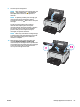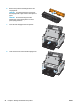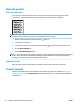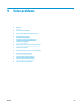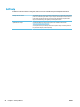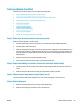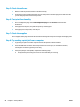HP LaserJet Pro CP1020 - User Guide
Clean the product
Clean the paper path
If you are experiencing toner specks or dots on the printouts, clean the paper path. This process uses a
transparency to remove dust and toner from the paper path. Do not use bond or rough paper.
NOTE: For best results use a sheet of LaserJet transparency. If you do not have any transparencies, you can
use c
o
pier
-grade media (60 to 163 g/m
2
(16 to 43 lb)) that has a smooth surface.
1. Make sure that the product is idle and the Ready light is on.
2. Load paper in the input tray.
3. In the Windows sys
tem tray, right-click the Device Settings
icon and then click the product name.
4. Click the Device Settings tab.
5. Click the Prin
t Cleaning Page button.
NOTE: The cleaning process takes about 2 minutes. The cleaning page stops periodically during the cleaning
proce
ss. Do not turn the product o until the cleaning process has nished. You might need to repeat the
cleaning process several times to thoroughly clean the product.
Clean the exterior
Use a soft, damp, lint-free cloth to wipe dust, smudges, and stains o of the exterior of the device.
Product updates
Software and rmware updates and installation instructions for this product are available at www.hp.com/
support/ljcp1020series. Click Support & Drivers, click the operating system, and then select the download
for the product.
92 Chapter 8 Manage and maintain the product ENWW