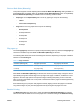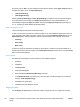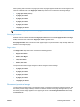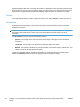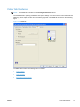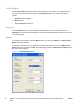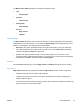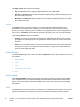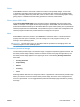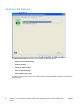HP LaserJet Pro CP1020 - Software Technical Reference
drop-down menu is Off. The other settings have the following format, where [paper size] depends on
the paper size that is set on the Paper/Quality tab:
●
Letter (Left Binding)
●
Letter (Right Binding)
Selecting Letter (Left Binding) or Letter (Right Binding) changes the document preview image to
show the location of the binding. If the Pages per sheet setting is on the default setting of 1, it
automatically changes to 2 pages per sheet. Changing the Pages per sheet setting manually to 4,
6, 9, or 16 pages per sheet disables the booklet setting.
Book and booklet printing
The product supports both book and booklet printing.
A book is a print job that consists of at least two pages. It can have a different paper type for the front
cover, first page, other pages, last page, or back cover. Use the Use different paper settings on the
Paper/Quality tab to specify settings for blank or preprinted pages to be inserted in the print job.
●
First Page
●
Other Pages
●
Back Cover
A booklet is a print job that places two pages on each side of a sheet that can then be folded into a
booklet that is half the size of the paper. Use the Booklet Printing drop-down menu on the Finishing
tab to control booklet settings.
Print a booklet
Complete the following steps to print a booklet in most software programs:
1. Click File.
2. Click Print.
3. Click Properties.
4. Click the Finishing tab.
5. Select the Print on Both Sides (Manually) check box.
6. In the Booklet Printing drop-down menu, select the type of booklet printing that you want (for
example, Letter (Right Binding)).
7. Click OK in the printer driver.
8. Click OK in the print dialog box to print.
Pages per sheet
Use the Pages per sheet option to select the number of pages to print on a single sheet of paper.
68 Chapter 4 HP LaserJet Pro CP1020 Color Printer Series printer driver (Host-based raster
driver)
ENWW