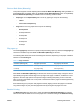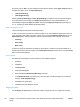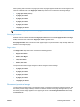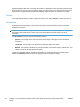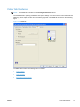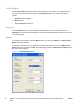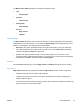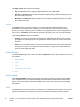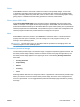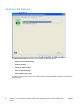HP LaserJet Pro CP1020 - Software Technical Reference
Print on Both Sides (Manually)
This product supports manual duplexing with the Print on Both Side (Manually) setting available on
the Finishing tab. The default setting for the Print on both Sides (Manually) option is off (disabled).
Print on Both Sides (Manually) is available when the following conditions exist:
●
Paper type: on the Paper/Quality tab is set to any paper type except for the following:
◦
Labels
◦ Color Laser Transparency
●
Page size: is set to any paper size except for the following:
◦
Envelope #10
◦
Envelope Monarch
◦
Envelope B5
◦
Envelope C5
◦
Envelope DL
◦
Envelope
Flip pages up
Use the Flip pages up check box to specify the duplex-binding option. By default, the Flip pages up
check box is available only when Print on Both Sides (Manually) is selected.
The following table shows the results of selecting this check box, depending on the paper orientation
selected on the Finishing tab.
Table 4-2 Page orientation
Orientation (Finishing tab) Flip pages up selected Flip pages up not selected
Portrait Short-edge binding Long-edge binding
Landscape Long-edge binding Short-edge binding
When Print on Both Sides (Manually) is selected, the document preview image changes to show a
spiral binding along either the left edge or the top edge of the page. In addition, a folded-over corner
appears in the lower-right portion of the preview image, indicating that printing occurs on the back
side. An arrow on the folded-over corner points in the direction that the pages would be flipped if they
were bound together.
Short-side binding is for print jobs with pages that read by flipping over like the pages of a calendar.
Long-side binding is for print jobs with pages that read by turning like the pages of a book.
Booklet Printing
The Booklet Printing drop-down menu, visible when Print on Both Sides (Manually) is selected,
offers choices that are based on the current paper size. The default setting for the Booklet Printing
ENWW
Finishing tab features
67