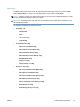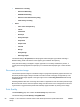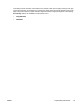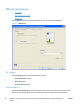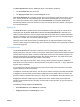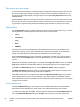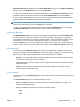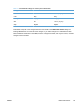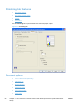HP LaserJet Pro CP1020 - Software Technical Reference
Watermark Message field appears in the Current Watermarks group box in the Watermark Details
dialog box and in the Watermarks group box on the Effects tab.
To name the new watermark, type the selected watermark text in the Watermark Message edit box.
To delete a watermark, select the watermark in the Current Watermarks list and click Delete. A
warning appears asking whether you are sure you want to delete the selected item. Click Cancel to
keep the watermark. Click OK to delete the selected watermark.
NOTE: No more that 30 watermarks can exist in the Current Watermarks list at one time. When
the limit of 30 watermarks is reached, the New button is disabled.
To edit an existing watermark, select the watermark in the Current Watermarks list. If you change
the Watermark Message for that watermark, in effect creates a new watermark.
Watermark Message
The Watermark Message is also the name that identifies the watermark in the Current Watermarks
list, except when more than one watermark has the same message. For example, you might want
several different watermarks can contain the message DRAFT, each with a different typeface or font
size. When this occurs, the string is appended with a space, a pound sign, and a number (for
example, Draft #2). When a number is added, the number two is used first, but if the resulting name
is also in the list, then the number increases until the name is unique (Draft #3, Draft #4, and so on).
Message Angle
Use the options in the Message Angle group box to print the watermark in different orientations on
the page. All settings center the watermark string within the page; the selection of a particular setting
affects only the angle of the string placement. The following settings are available:
● Diagonal. This is the default setting. Select this setting to place the text along a line that spans
the lower-left to upper-right corners of the page.
● Horizontal. Select this setting to place the text along a line that spans the mid-left and mid-right
edges of the page.
●
Angle. Select this setting to place the text at the specified angle across the page. Use the
numeric spin box to select the angle.
Font Attributes
Use the controls in the Font Attributes group box to change the font and the shading, size, and style
of the font.
The Font Attributes group box contains the following controls:
●
Name. The Name drop-down menu lists fonts that are currently installed on the system. The
default is language-dependent.
●
Color. The Color drop-down menu contains the following options:
◦
Gray
◦
Red
ENWW
Effects tab features
63