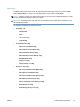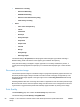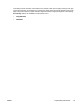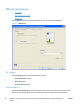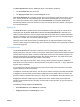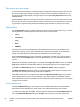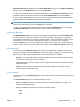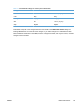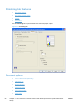HP LaserJet Pro CP1020 - Software Technical Reference
Document preview image
The document preview image is a line-drawn image of a page that represents graphics and text. The
document preview image is always oriented so that the contents of the page are right-side-up. The
document preview image appears in the upper-right corner of all Printing Preferences tabs except
the Services tab.
Switching between tabs does not change the location or appearance of the document preview image.
Move the mouse over the document preview image, and the mouse cursor changes from an arrow to
a gloved hand. Toggle between portrait and landscape page orientation by clicking on the image.
Watermarks
Use the Watermarks options to select a watermark, create a custom watermark (text only), or edit an
existing watermark. The following watermarks are preset in the printer driver:
●
(none)
●
Confidential
●
Copy
●
Draft
●
SAMPLE
The drop-down menu shows alphabetically sorted watermarks that are currently available on the
system plus the string "(none)", which indicates that no watermark is selected. This is the default
setting. Any watermark that is selected from this list appears in the preview image.
When the First page only check box is selected, the watermark is printed only on the first page of
the document. The First page only check box is disabled when the current watermark selection is
"(none)".
Watermarks are applied to logical pages. For example, when Pages per sheet is set to "4" and First
page only is turned off, four watermarks appear on the physical page (one on each logical page).
Click Edit in the Watermarks group box, and the Watermark Details dialog box appears.
The Watermark Details dialog box shows a preview image and provides options for creating a new
watermark and controlling the message angle and font attributes.
Click OK to accept all of the changes that are made in the Watermark Details dialog box. However,
clicking Cancel does not cancel all of the changes. If you make changes to a watermark and then
select a different watermark or click New, all of the changes are saved, and only the current, unsaved
changes can be canceled.
Current Watermarks
The Current Watermarks group box contains a list of available watermarks, both the predefined
watermarks that are available in the driver and any new watermarks that have been created.
To create a new watermark, click New. The new watermark appears in the Current Watermarks list
and in the Watermark Message edit box as "Untitled" until you name it. The name typed in the
62 Chapter 4 HP LaserJet Pro CP1020 Color Printer Series printer driver (Host-based raster
driver)
ENWW