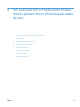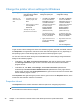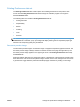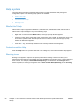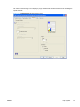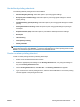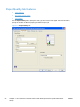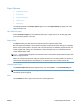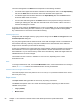HP LaserJet Pro CP1020 - Software Technical Reference
Use defined printing shortcuts
The following defined printing shortcuts are available:
●
General Everyday Printing. Select this option to print using typical settings.
●
Eco-print (Two–sided Printing). Select this option to print using typical settings for manual
duplex printing.
●
Cardstock /Heavy (Thick) Printing. Select this option to print using typical settings for booklet
printing.
●
Glossy/Presentation Printing. Select this option to print using typical settings for printing on
envelopes.
●
Snapshot Photos (4x6). Select this option to print with the default printer driver settings.
●
Envelopes
●
Label Printing
●
Transparency Printing
●
Factory Defaults
NOTE: If you change any of the settings for a defined printing shortcut, the Save As... and Reset
buttons become active. Click Save As... to save the new settings as a custom printing shortcut. Click
Reset to set the default options for all features of the selected shortcut.
Create a custom printing shortcut
Create a custom printing shortcut by following these steps:
1. Select one of the defined shortcuts as a base.
2. Select the appropriate print settings on the Printing Shortcuts tab, or by using the settings on
any of the Printing Preferences tabs.
3. On the Printing Shortcuts tab, click Save As.... The Printing shortcuts box appears.
4. Type a name for the custom printing shortcut, and then click the OK button. The custom printing
shortcut appears in the printing shortcuts list.
ENWW
Printing Shortcuts tab features
53