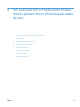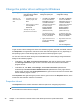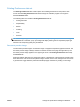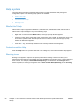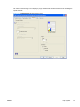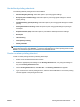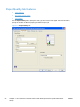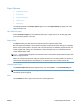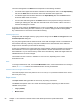HP LaserJet Pro CP1020 - Software Technical Reference
Change the printer driver settings for Windows
Operating System To change the settings for all
print jobs until the software
program is closed
To change the default
settings for all print jobs
To change the device
configuration settings
Windows 7, XP,
Server 2003, and
Vista
1. On the File menu in the
software program, click
Print.
2. Select the driver, and then
click Properties or
Preferences.
The steps can vary; this
procedure is most common.
1. Click Start, click Settings,
and then click Devices
and Printers (Windows 7)
or Printers and Faxes
(Windows XP Professional
and Server 2003) or
Printers and Other
Hardware Devices
(Windows XP Home).
For Windows Vista, click
Start, click Control Panel,
and then click Printer.
2. Right-click the driver icon,
and then select Printing
Preferences.
1. Click Start, click Settings,
and then click Devices
and Printers (Windows 7)
or Printers and Faxes
(Windows XP Professional
and Server 2003) or
Printers and Other
Hardware Devices
(Windows XP Home).
For Windows Vista, click
Start, click Control Panel,
and then click Printer.
2. Right-click the driver icon,
and then select
Properties.
3. Click the Configure tab.
To gain access to driver settings from within most software programs, click File, click Print, and then
click Properties. The appearance and names of the driver tabs that appear can vary, depending on
the operating system. These settings apply only while the software program is open.
You can also control the driver directly from the Printers folder. These settings change the default
settings for all software programs.
●
In Windows 7, click Start, select Devices and Printers, right-click the product name, and then
click Printing Preferences to gain access to the same set of driver tabs that the software
program controls.
●
In Windows XP, click Start, select Settings, select Printers and Faxes (Windows XP
Professional) or Printers and Other Hardware Devices (Windows XP Home), right-click the
product name, and then click Printing Preferences to gain access to the same set of driver tabs
that the software program controls.
Click Properties after right-clicking the product name to gain access to the Properties tab set, which
controls the driver behavior and driver connections.
Properties tab set
The Properties tab set contains information about and options for configuring the product.
NOTE: Windows also has tabs in the Properties tab set. For information about those tabs, see the
documentation that came with the computer.
48 Chapter 4 HP LaserJet Pro CP1020 Color Printer Series printer driver (Host-based raster
driver)
ENWW