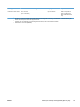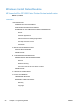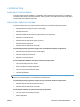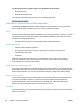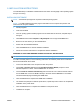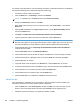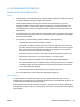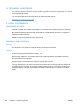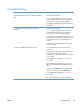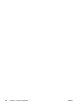HP LaserJet Pro CP1020 - Software Technical Reference
Troubleshooting
Problem Solution
A printer driver for the product is not visible in the Printer
folder.
●
Reinstall the printer software.
NOTE: Close any applications that are running. To
close an application that has an icon in the system tray,
right-click the icon, and select Close or Disable.
● Try plugging the USB cable into a different USB port on
the computer.
An error message was displayed during the software
installation.
● Reinstall the printer software.
NOTE: Close any applications that are running. To
close an application that has an icon in the task bar,
right-click the icon, and select Close or Disable.
●
Check the amount of free space on the drive where you
are installing the product software. If necessary, free up
as much space as you can, and reinstall the product
software.
●
If necessary, run the Disk Defragmenter, and reinstall
the product software.
The product is in Ready state, but nothing prints. ● Print a Configuration page, and verify the product
functionality.
●
If the Configuration page does not print, verify that all of
the cables are correctly seated and within
specifications. This includes the USB and power cables.
Try a new cable.
● From the Start menu, click Run, type net stop spooler
and click OK.
●
From the Start menu, click Run, type spool and click
OK. The C:\WINDOWS\SYSTEM32\SPOOL folder will
appear.
●
Double-click the PRINTERS folder and delete all files
contained in this folder. Close the PRINTERS folder.
●
From the Start menu, click Run, type net start spooler
and click OK.
●
Print a driver test page to verify product functionality.
ENWW
Troubleshooting
105