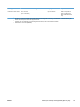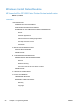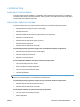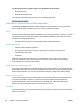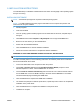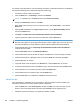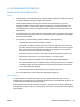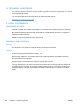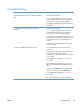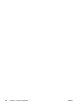HP LaserJet Pro CP1020 - Software Technical Reference
II. INSTALLATION INSTRUCTIONS
The CD-ROM setup or installation software detects the version and language of the operating system
that you are running.
INSTALLING SOFTWARE
NOTE: Administrator privileges are required to install the printing system.
NOTE: For USB installations DO NOT plug the USB cable into the computer and product until
instructed to do so by the software.
1. Quit all programs.
2. Insert the CD-ROM.
3. If the HP printing system installer program has not started after 30 seconds, complete steps 4
through 6.
4. Click Start and then select Computer or My Computer from the right hand Start menu.
5. Browse to the root directory on the CD-ROM drive.
6. Double click the AUTORUN.EXE file.
7. Click the Install button to start the software installation.
8. Follow the onscreen instructions to complete the software installation.
WINDOWS XP 64-BIT AND WINDOWS SERVER 2003 INSTALL INSTRUCTIONS
NOTE: Administrator privileges are required to install the printing system.
For USB connected products, use the following instructions to install the printer driver for Windows
XP 64-bit and Windows Server 2003
1. Connect the USB cable to the computer and then the product.
2. Choose No, not at this time when the Found New Hardware Wizard prompts to check
Windows Update for a driver. Click the Next button to continue.
3. Choose Install the software automatically and insert the HP Color LaserJet CP1020 CD into
the CD-ROM drive or if the CD ROM is already in the drive click the Next button. The wizard
should automatically begin installing the LEDM driver.
4. Click the Finish button complete the LEDM driver installation.
5. The wizard next prompts to install the printer driver; repeat steps 2 and 3 above to complete the
installation of the printer driver.
6. Click the Finish button to complete the installation of the printer driver.
7. Installation is complete.
ENWW
Windows Install Notes/Readme
101