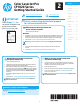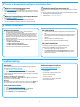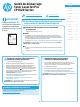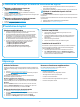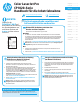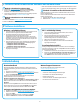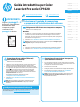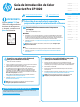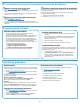HP Color LaserJet Pro CP1020 Series Getting Started Guide
1
Dansk ............. 13
Català ............. 11
Español ............. 9
Italiano ............. 7
Deutsch ............. 5
Français ............ 3
English .............. 1
Norsk .............. 25
Lietuvių .......... 23
Latviešu .......... 21
Suomi ............. 19
Eesti ............... 17
Nederlands ...... 15
Svenska .......... 29
Português ....... 27
Built-in wireless network connection
(CP1025nw model only)
1. To connect the printer to a wireless (Wi-Fi) network, make sure that
the printer, access point, and computer are all turned on, and that the
computer is connected to the wireless network.
2. A USB cable will be required.
3. Disconnect any USB or Ethernet cable that is connected to the printer.
4. To print from a computer, continue to “5. Locate or download the
software installation les.”
NOTE: During software installation, select the option to Congure to print
over the Wireless Network.
Manually congure the IP address
For information on how to manually congure the IP address, see the printer
User Guide www.hp.com/support/ljcp1020series.
Wired (Ethernet) network connection
(CP1025nw model only)
Use a standard network cable.
1. Connect the network cable to the printer and to the network. Wait a few
minutes for the printer to acquire a network address.
2. Print a Network Conguration Page to identify the printer IP address. On
the control panel, press and hold the Cancel
button until the ready light
starts to blink, and then release the button. The test page prints. Notethe
IP address for use during software installation. Example IP address:
192.168.0.1
To manually congure the IP address, see “Manually congure the IP
address.”
3. Continue with “5. Locate or download the software installation les.”
NOTE: During software installation, select the option to Congure to
print over the Network.
IMPORTANT:
Follow
Steps 1 - 3 on
the printer hardware setup
poster, then continue
with Step 4 to the right.
USB connection directly between the
printer and the computer
Use an A-to-B type USB cable.
Windows
1. For Windows 7 or lower, do not connect the USB cable before installing the software. The
installation process prompts to connect the cable at the appropriate time. If the cable is
already connected, restart the printer when installation prompts to connect the cable.
2. Continue with “5. Locate or download the software installation les.”
NOTE: During software installation, select the option to Congure to print using USB.
Mac
1. Connect the USB cable between the computer and the printer before installing the
software.
2. Continue with “5. Locate or download the software installation les.”
www.hp.com/support/ljcp1020series www.register.hp.com
Color LaserJet Pro
CP1020 Series
Getting Started Guide
2
4.
Select a connection method and prepare
for software installation