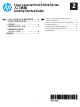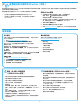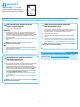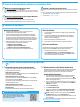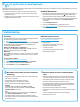HP Color LaserJet Pro CP1020 Series-Getting Started Guide
6
7.27.1
Connect the device to the wireless network
To print from a phone or tablet, connect the device to the same
wireless network as the printer.
Apple iOS devices (AirPrint)
Open the item to print, and select the Action icon. Select Print, select
the printer, and then select Print.
Newer Android devices (4.4 or newer)
Open the item to print, and select the Menu button. Select Print,
select the printer, and select Print.
Some devices require downloading the HP Print Service plugin app
from the Google Play store.
Older Android Devices (4.3 or older)
Download the HP ePrint app from the Google Play store.
Windows Phone
Download the HP AiO Remote app from the Windows Store.
Learn more about mobile printing
To learn more about other mobile printing
options, including additional ePrint solutions,
scan the QR code, or see the “Mobile printing”
section of the User Guide.
HP Wireless Direct (CP1025nw model only)
HP Wireless Direct enables close-proximity printing from a wireless
mobile device directly to an HP Wireless Direct-enabled printer
without requiring a connection to a network or the Internet.
Enable HP Wireless Direct
1. Print a Network Conguration Page to identify the printer IP
address. On the control panel, press and hold the Cancel
button until the ready light starts to blink, and then release the
button. The test page prints.
2. At the computer, open a Web browser and enter the printer IP
address into the address line. The HP EWS opens. Example IP
address: 192.168.0.1
3. Click the Networking tab.
4. Click Wireless Direct Setup.
5. Select the check box next to Wireless Direct Printing Name
(SSID), and then enter the network name (SSID) in the eld.
NOTE: To nd the network name (SSID), click the Wireless
Conguration menu from the Networking tab.
6. Click Apply. The IP address of the mobile device displays on the
Networking tab.
For more information on wireless printing and wireless setup, go to
www.hp.com/go/wirelessprinting.
Windows full solution
1. Insert the printer CD into the computer, or launch the software
installation le downloaded from the Web.
2. The software installer detects the language of the operating
system, and then it displays the main menu of the installation
program in the same language. When installing from the CD, if
the installer program does not start after 30 seconds, browse the
CD drive on the computer and launch the le named SETUP.EXE.
3. When prompted to select a connection type, select the
appropriate option for the type of connection:
• ConguretoprintusingUSB
• ConguretoprintovertheNetwork
• ConguretoprintovertheWirelessNetwork
4. Follow the on-screen instructions to install the software.
OS X full solution
1. Launch the software installation .dmg le that you downloaded
from the Web.
2. The software installer detects the language of the operating
system, and then it displays the main menu of the installation
program in the same language.
3. Select the software you would like to install.
4. Follow the on-screen instructions to install the software.
OS X basic installation
To install basic print drivers without running the HP full solution
software from CD or hp.com download, follow these steps:
1. Connect the printer to the computer or network.
2. From System Preferences, click Printers and Scanners, then
the plus button on the bottom left, and select CP1025 using the
driver named either AirPrint or HP Printer.
Method 1: Download from HP Easy Start
1. Go to 123.hp.com/laserjet, and click Download.
2. Follow the onscreen instructions and prompts to save the le to the computer.
3. Launch the software le from the folder where the le was saved, and continue
with “6. Install the software.”
Method 2: Download from product support Web site
1. Go to www.hp.com/support/ljcp1020series.
2. Select software and drivers.
3. Download the software for your printer model and operating system.
4. Launch the installation le by clicking on the .exe or .zip le as necessary.
Method 3: Install from the printer CD
For Windows, the software installation les are provided on the CD that came with the
printer.
For OS X, the installer le on the CD includes a link to download the les from the Web.
1. Insert the printer CD into the computer.
2. Continue with “6. Install the software.”
5.
Locateordownloadthesoftwareinstallationles
6.
Install the software
7.
Mobile and wireless printing (optional)