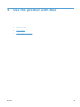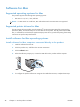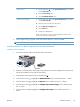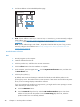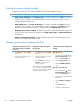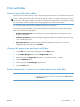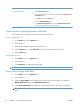HP Color LaserJet Enterprise CP5520 - User guide
Software for Mac computers
HP Utility for Mac
Use the HP Utility to set up product features that are not available in the printer driver.
You can use the HP Utility when the product uses a universal serial bus (USB) cable or is connected to a
TCP/IP-based network.
Open the HP Utility
Mac OS X 10.4 1. Open the Finder, click Applications, click Utilities, and then double-click
Printer Setup Utility.
2. Select the product that you want to configure, and then click Utility.
Mac OS X 10.5 and 10.6 1. From the Printer Browser menu, click Printer Utility.
-or-
From the Print Queue, click the Utility icon.
HP Utility features
The HP Utility consists of pages that you open by clicking in the Configuration Settings list. The
following table describes the tasks that you can perform from these pages.
Menu Item Description
Information And
Support
Supplies Status Shows the product supplies status and provides links for online
supplies-ordering
Device Information Shows information about the currently selected product
HP Support Provides access to technical assistance, online supplies ordering,
online registration, and recycling and return information
Color Usage Shows the total pages printed, the number of pages printed in color,
and the number of pages printed in black only
File Upload Transfers files from the computer to the product
Upload Fonts Transfers font files from the computer to the product
Printer Settings Trays Configuration Changes the default tray settings
Duplex Mode Turns on the automatic two-sided printing mode
Stored Jobs Manages print jobs that are stored on the product hard disk
E-mail Alerts Configures the product to send e-mail notices for certain events
Network Settings Configures the network settings, such as the IPv4 and IPv6 settings
Supplies
Management
Configures how the product should behave when supplies are
nearing the end of their estimated life
ENWW
Software for Mac
51