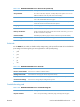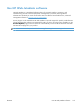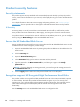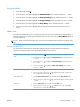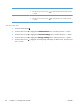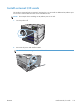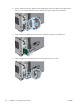HP Color LaserJet Enterprise CP5520 - User guide
Set sleep delay
1. Press the Home button .
2. Press the down arrow
to highlight the Administration menu, and then press the OK button.
3. Press the down arrow
to highlight the General Settings menu, and then press the OK button.
4. Press the down arrow
to highlight the Energy Settings menu, and then press the OK button.
5. Press the down arrow
to highlight the Sleep Delay menu, and then press the OK button.
6. Press the up or down arrow
/ to select the appropriate time period, and then press the OK
button.
Wake time
The wake time feature allows you to instruct the product to wake at a certain time on selected days, to
eliminate waiting for the warm-up and calibration periods. You must have the Sleep Mode setting on
to set the wake time.
NOTE: Make sure that the real-time clock is set to the correct date and time before you set the wake
time.
Set the real-time clock
Use the real-time clock feature to set the date and time settings. The date and time information is
attached to stored print jobs, so you can identify the most recent versions.
Open the Date/Time Settings
menu
1. Press the Home button .
2. Press the down arrow
to highlight the Administration menu, and then press the
OK button.
3. Press the down arrow
to highlight the General Settings menu, and then press
the OK button.
4. Press the down arrow
to highlight the Date/Time Settings menu, and then
press the OK button.
Set the date 1. Open the Date/Time menu, and then select the Date menu.
2. Press the up arrow or down arrow
/ to select the year, month, and day. Press
the OK button after each selection.
Set the date format 1. Open the Date/Time Format menu, and then select the Date Format menu.
2. Press the up arrow or down arrow
/ to select the date format, and then press the
OK button.
Set the time 1. Open the Date/Time menu, and then select the Time menu.
2. Press the up arrow or down arrow
/ to select the hour, minute, and AM/PM
setting. Press the OK button after each selection.
ENWW
Economy settings
171