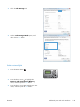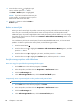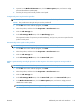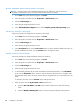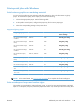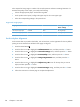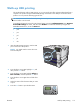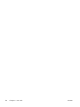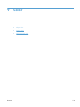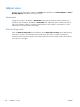HP Color LaserJet Enterprise CP5520 - User guide
when exposed to heavy usage or weather. This avoids expensive and time-consuming lamination. To
maximize the quality of this output, you must do the following:
●
Choose the appropriate paper. See the following table.
●
At the product control panel, configure the paper tray for the correct paper type.
●
Select the corresponding settings in the printer driver.
Supported tough paper
HP paper name Product code Product size Control panel and print
driver settings
HP LaserJet Tough Paper Q1298A Letter HP Tough Paper
HP LaserJet Tough Paper Q1298B A4 HP Tough Paper
Set the duplex alignment
For documents that are printed on both sides, such as brochures, set the registration for the tray before
printing to ensure that the front and back of the page are aligned.
1. Press the Home button
.
2. Press the down arrow
to highlight the Administration menu, and then press the OK button.
3. Press the down arrow
to highlight the General Settings menu, and then press the OK button.
4. Press the down arrow
to highlight the Print Quality menu, and then press the OK button.
5. Press the down arrow
to highlight the Image Registration menu, and then press the OK
button.
6. Press the down arrow
to highlight the Adjust Tray <X> menu for the tray that you want to
adjust, and then press the OK button.
7. Press the down arrow
to highlight the Print Test Page setting, and then press the OK button.
8. Follow the instructions on the test page to complete the adjustment.
150 Chapter 8 Print tasks ENWW