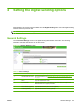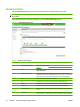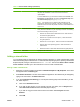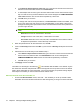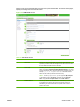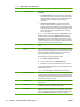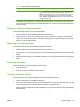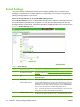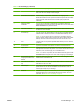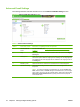HP Color LaserJet CM6030 and CM6040 MFP Series - Embedded Web Server
Callout Area on the screen Information or capability that the area provides
than the maximum size that is specified, the attachment is broken into smaller
files, which are sent in multiple e-mail messages.
6 Enable SMTP Authentication Use this setting to require SMTP authentication for outgoing e-mail.
SMTP authentication is used to provide a username and password to the SMTP
server if required. Most Internet Service Providers (ISP) require these
credentials.
7 Use Device User's
Credentials
You can only use this setting if Authentication is enabled for SMTP and
individual device users have accounts on the SMTP server. In most cases, Use
Public Credentials is the preferred method.
8 Use Public Credentials Use this setting to set a single name and password for SMTP authentication for
the device to use for all users.
9 Find Gateways If you do not know the TCP/IP address or the host name of the SMTP Gateway,
click this button to search the network for a suitable SMTP Gateway server.
NOTE: If you are using an ISP for e-mail services, this feature might not
function correctly. Please contact your ISP for the name or address of the SMTP
Gateway and for the username and password used to access the e-mail.
10 Test Click this button to verify that the specified SMTP Gateway server is valid and
operational.
11 E-mail address Type the e-mail address of the person who will act as the default sender.
12 Display Name Type the name that you want to appear in the "From" field for the e-mail
messages that are sent from the product. You can also use this field to include
instructions, such as "Please type your e-mail address here."
NOTE: If a name is not provided, the e-mail address that was typed in the E-
mail Address field will appear in the "From" field of outgoing e-mail messages.
13 Prevent Device user from
changing the Default 'From:'
Address
Select this check box to ensure that general users cannot change the e-mail
address that the administrator set.
14 Use Address Book entries
only
Select this check box to allow only Address Book entries to be used as the e-
mail address in the “From” field.
15 Default Subject If you want to, type the subject that will appear on all e-mail messages the
product sends. You can also use this field to include instructions, such as
"Please type a subject for your message."
16 Advanced Click this button to open a new screen that you can use to set message text and
attachment settings for e-mail messages that the product sends. For more
information, see Advanced E-mail Settings on page 78.
Table 4-4 E-mail Settings (continued)
ENWW E-mail Settings 77