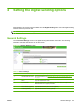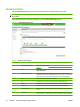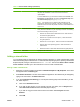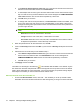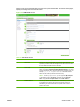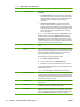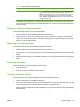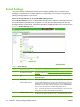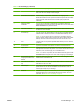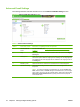HP Color LaserJet CM6030 and CM6040 MFP Series - Embedded Web Server
Send to Folder
Use the Send to Folder screen to send scanned documents to shared folders or FTP sites.
NOTE: The shared folders or FTP sites must be operational before using this tool to add them as
destinations.
The following illustration and table describe how to use the Send to Folder screen.
Figure 4-2 Send to Folder screen
1
2
3
4 5 6 7 8
9
10
11
Table 4-2 Send to Folder settings
Callout Area on the screen Information or capability that the area provides
1 HP EWS tabs and menus For more information, see Navigating through the HP Embedded Web Server
on page 4.
2 Help Click to open a help file that contains information about the screens on the
Digital Sending tab.
3 Enable Send to Folder Select the Enable Send to Folder check box to turn on Send to Folder
capabilities on the device. Enabling will put a Send to Folder icon on the front
panel of the device. The user can select this icon to use this capability.
4 Add Click Add to set up a new folder destination.
5 Edit Click Edit to view or change the settings for the predefined folder.
6 Remove Click Remove to remove the selected folder from the predefined folder list.
7 Remove all Click Remove All to remove all the predefined folders from the list.
8 Test Folder Access Click Test Folder Access to test that a predefined folder is accessible by the
device.
9 WINS Server Use the WINS Server setting to specify either the host name or IP address
of the WINS server. This setting is necessary if Windows paths and folders
70 Chapter 4 Setting the digital sending options ENWW