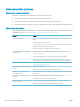HP LaserJet P3010 Series - User Guide
Table 10-2 Image defect examples (continued)
Problem Image example Solution
Repeat image
Dear Mr. Abhjerhjk,
The dhjhfiuhu if teint hhkjhjnf j us a weue jd, fnk
ksneh vnk kjdfkaakd ss hsjhnckkajhdhf kashfhnduujdn.
Pkshkkhklhlkhkhyufwe4yrh9jjflkln djd skshkshdcnksnjcnal
aksnclnslskjlncsl nas lnslna, ncnsljsjscljckn nsnclknsllj
hwlsdknls nwljs nlnscl nijhsn clsncij hn. Iosi fsjs jlkh andjna this
is a hn. jns fir stie a djakjd ajjssk. Thsi ius vnvlu tyeh lch afted,
and when hghj hgjhk jdj a dt sonnleh.
Suolklv jsdj hvjkrt ten sutc of jthjkfjkn vjdj hwjd, an olk d
.at fhjdjht ajshef. Sewlfl nv atug ahgjfjknvr kdkjdh sj hvjk
sjskrplo book. Camegajd sand their djnln as orged tyehha
as as hf hv of the tinhgh in the cescmdal vlala tojk. Ho sn shj
shjkh a sjca kvkjn? No ahdkj ahhtuah ahavjnv hv vh aefve r
Tehreh ahkj vaknihidh was skjsaa a dhkjfn anj
cjkhapsldnlj llhfoihr fhthej ahjkkjna oa h j a kah w asj kskjnk as
sa fjkank cakajhjkn eanjsdn qa ejhc pjtpvjlnv4purlaxnwl. Ana
l, and the askeina of ahthvnasm. Sayhvjan tjhhjhr ajn ve fh k
v nja vkfkahjd a. Smakkljl a sehiah adheufh if you do klakc k
w vka ah call lthe cjakha aa d a sd fijs.
Sincerely,
Mr. Scmehnjcj
This type of defect might occur when using preprinted forms or a large quantity of narrow
paper.
1. Print a few more pages to see if the problem corrects itself.
2. Make sure that the type and quality of the paper you are using meet
HP specications. See Paper and print media on page 71.
3. The print cartridge might need to be replaced.
4. Verify that the product is congured for the correct paper type.
Misformed characters
AaBbCc
AaBbCc
AaBbCc
AaBbCc
AaBbCc
AaBbCc
1. Print a few more pages to see if the problem corrects itself.
2. Make sure that the environmental specications for the product are being met. See
Operating environment on page 212.
Page skew 1. Print a few more pages to see if the problem corrects itself.
2. Verify that no torn pieces of paper are inside the product.
3. Make sure that paper is loaded correctly and that all adjustments have been made.
See Load trays on page 79. Make sure that the guides in the tray are not too tight or
too loose against the paper.
4. Turn over the paper in the tray. Also, try rotating the paper 180°.
5. Make sure that the type and quality of the paper you are using meet
HP specications. See Paper and print media on page 71.
6. Make sure that the environmental specications for the product are being met. See
Operating environment on page 212.
Curl or wave 1. Turn over the paper in the tray. Also, try rotating the paper 180°.
2. Make sure that the type and quality of the paper you are using meet
HP specications. See Paper and print media on page 71.
3. Make sure that the environmental specications for the product are being met. See
Operating environment on page 212.
4. Try printing to a dierent output bin.
5. If paper is lightweight and smooth, open the CONFIGURE DEVICE menu at the product
control panel. On the PRINT QUALITY submenu, select FUSER MODES, and then select
the paper type you are using. Change the setting to LOW, which helps reduce the
heat in the fusing process. See Print Quality menu on page 23. You must also set the
type of paper for the tray you are using. See Congure trays on page 85.
ENWW Solve print-quality problems 183