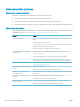HP LaserJet P3010 Series - User Guide
Table 10-2 Image defect examples (continued)
Problem Image example Solution
Gray background 1. Do not use paper that has already been run through the product.
2. Try using a dierent type of paper.
3. Print a few more pages to see if the problem corrects itself.
4. Turn over the paper in the tray. Also, try rotating the paper 180°.
5. Open the CONFIGURE DEVICE menu at the product control panel. On the PRINT
QUALITY submenu, increase the TONER DENSITY setting. See Print Quality menu
on page 23.
6. Make sure that the environmental specications for the product are being met. See
Operating environment on page 212.
7. The print cartridge might need to be replaced.
Toner smear 1. Print a few more pages to see if the problem corrects itself.
2. Try using a dierent type of paper.
3. Make sure that the environmental specications for the product are being met. See
Operating environment on page 212.
4. Clean the inside of the product and run a cleaning page to clean the fuser. See Clean
the product on page 135.
5. The print cartridge might need to be replaced.
Loose toner Loose toner, in this context, is dened as toner that can be rubbed o the page.
1. If paper is heavy or rough, open the CONFIGURE DEVICE menu at the product control
panel. On the PRINT QUALITY submenu, select FUSER MODES, and then select the
paper type you are using. Change the setting to HIGH1 or HIGH2, which helps the
toner fuse more completely onto the paper. See Print Quality menu on page 23. You
must also set the type of paper for the tray you are using. See Congure trays
on page 85.
2. If you have observed a rougher texture on one side of your paper, try printing on the
smoother side.
3. Make sure that the environmental specications for the product are being met. See
Operating environment on page 212.
4. Make sure that the type and quality of the paper you are using meet
HP specications. See Paper and print media on page 71.
Repeat defects 1. Print a few more pages to see if the problem corrects itself.
2. Clean the inside of the product and run a cleaning page to clean the fuser. See Clean
the product on page 135.
3. The print cartridge might need to be replaced.
182 Chapter 10 Solve problems ENWW