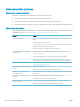HP LaserJet P3010 Series - User Guide
Image defect examples
These examples identify the most common print-quality problems. If you still have problems after trying the
suggested solutions, contact HP Customer Support.
Table 10-2 Image defect examples
Problem Image example Solution
Light print (partial page) 1. Make sure that the print cartridge is fully installed.
2. The print cartridge might be almost empty. Check the supplies status, and replace
the print cartridge if necessary.
3. The paper might not meet HP specications (for example, the paper is too moist or
too rough). See Paper and print media on page 71.
Light print (entire page) 1. Make sure that the print cartridge is fully installed.
2. Make sure that the ECONOMODE setting is turned o at the control panel and in the
printer driver. See EconoMode on page 90.
3. Open the CONFIGURE DEVICE menu at the product control panel. Open the PRINT
QUALITY submenu and increase the TONER DENSITY setting. See Print Quality menu
on page 23.
4. Try using a dierent type of paper.
5. The print cartridge might be reaching its estimated end of life. Check the supplies
status, and replace the print cartridge if necessary.
Specks Specks might appear on a page after a jam has been cleared.
1. Print a few more pages to see if the problem corrects itself.
2. Clean the inside of the product and run a cleaning page to clean the fuser. See Clean
the paper path on page 135.
3. Try using a dierent type of paper.
4. Check the print cartridge for leaks. If the print cartridge is leaking, replace it.
Dropouts 1. Make sure that the environmental specications for the product are being met. See
Operating environment on page 212.
2. If the paper is rough, and the toner easily rubs o, open the CONFIGURE DEVICE
menu at the product control panel. Open the PRINT QUALITY submenu, select FUSER
MODES, and then select the paper type you are using. Change the setting to HIGH1 or
HIGH2, which helps the toner fuse more completely onto the paper. See Print Quality
menu on page 23.
3. Try using a smoother paper.
Lines
A
A
A
A
A
B
B
B
B
B
C
C
C
C
C
a
a
a
a
a
c
c
c
c
c
b
b
b
b
b
1. Print a few more pages to see if the problem corrects itself.
2. Clean the inside of the product and run a cleaning page to clean the fuser. See Clean
the product on page 135.
3. Replace the print cartridge.
ENWW Solve print-quality problems 181