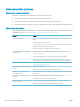HP LaserJet P3010 Series - User Guide
Product does not duplex or duplexes incorrectly
Product will not duplex (print 2-sided jobs) or duplexes incorrectly
Cause Solution
You are trying to duplex on unsupported paper. Verify that the paper is supported for duplex printing.
The printer driver is not set up for duplex printing. Set up the printer driver to enable duplex printing.
The rst page is printing on the back of preprinted forms or
letterhead.
Load preprinted forms and letterhead in Tray 1 with the letterhead
or printed side down, with the top of the page leading into the
product. For Trays 2, 3, and 4, load the paper printed side up with
the top of the page toward the front of the product.
The product model does not support automatic 2-sided printing. The HP LaserJet P3011, HP LaserJet P3015, and HP LaserJet
P3015n models do not support automatic 2-sided printing.
The product conguration is not set for duplexing. In Windows, run the automatic conguration feature:
1. Click the Start button, point to Settings, and then click Printers
(for Windows 2000) or Printers and Faxes (for Windows XP).
2. Right-click the HP product icon, and then click Properties or
Printing Preferences.
3. Click the Device Settings tab.
4. Under Installable Options, click Update Now in the Automatic
Conguration list.
Duplex printing is turned o. 1. Open each of the following menus. Press the down arrow
to highlight it and then press the OK button to select it.
a. CONFIGURE DEVICE
b. PRINTING
c. DUPLEX
2. Select the ON option.
ENWW Paper-handling problems 179