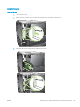HP LaserJet P3010 Series - User Guide
8. Type bin at the command prompt.
9. Press Enter. The message 200 Types set to I, Using binary mode to transfer les appears in the command
window.
10. Type put and then the le name. For example, if the le name is ljp3015.rfu, type put ljp3015.rfu.
11. The download process begins and the rmware is updated on the product. This can take several minutes.
Let the process nish without further interaction with the product or computer.
NOTE: The product automatically turns o and then on again after processing the upgrade.
12. At the command prompt, type bye to exit the ftp command.
13. At the command prompt, type exit to return to the Windows interface.
Use HP Web Jetadmin to upgrade the rmware
To learn how to use HP Web Jetadmin to upgrade the product rmware, go to www.hp.com/go/webjetadmin.
Use Microsoft Windows commands to upgrade the rmware
NOTE: This process requires the product to be shared on a network.
1. Click Start, click Run, and then type cmd to open the command window.
2. Type the following: copy /B <FILENAME> \\<COMPUTERNAME>\<SHARENAME>, where
<FILENAME> is the name of the .RFU le (including the path), <COMPUTERNAME> is the name of the
computer from which the product is being shared, and <SHARENAME> is the product share name. For
example: C:\>copy /b C:\ljp3015.rfu \\YOUR_SERVER\YOUR_COMPUTER.
NOTE: If the le name or path includes a space, you must enclose the le name or path in quotation
marks. For example, type: C:\>copy /b "C:\MY DOCUMENTS\ljp3015.rfu" \
\YOUR_SERVER\YOUR_COMPUTER.
3. Press Enter on the keyboard. The control panel shows a message that indicates the progress of the
rmware upgrade. At the end of the upgrade process, the control panel shows the Ready message. The
message One File Copied appears on the computer screen.
Upgrade the HP Jetdirect rmware
The HP Jetdirect network interface in the product has rmware that can be upgraded separately from the
product rmware. This procedure requires that you install HP Web Jetadmin Version 7.0 or later on your
computer. See Use HP Web Jetadmin software on page 114. Complete the following steps to update the
HP Jetdirect rmware by using HP Web Jetadmin.
1. Open the HP Web Jetadmin program.
2. Open the Device Management folder in the drop-down list in the Navigation panel. Navigate to the Device
Lists folder.
3. Select the product that you want to update.
4. In the Device Tools drop-down list, select the Jetdirect Firmware Update option.
5. Under the Jetdirect Firmware Version heading the HP Jetdirect model number and current rmware version
are listed. Make a note of these.
138 Chapter 9 Manage and maintain the product ENWW