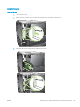HP LaserJet P3010 Series - User Guide
Clean the product
During the printing process, paper, toner, and dust particles can accumulate inside the product. Over time, this
buildup can cause print-quality problems, such as toner specks or smearing (see Solve print-quality problems
on page 180).
Clean the exterior
Use a soft, damp, lint-free cloth to wipe dust, smudges, and stains o of the exterior of the device.
Clean the paper path
Create and use the cleaning page
1. Press the Menu button .
2. Press the up arrow or down arrow / to highlight the CONFIGURE DEVICE menu, and then press the OK
button.
3. Press the up arrow or down arrow / to highlight the PRINT QUALITY menu, and then press the OK
button.
4. If the product does not have automatic two-sided printing, press the up arrow or down arrow / to
highlight the CREATE CLEANING PAGE option, and then press the OK button. If the product has automatic
two-sided printing, go to step 5.
5. Press the up arrow or down arrow / to highlight the PROCESS CLEANING PAGE option, and then press
the OK button. The cleaning process takes several minutes.
6. Discard the printed page. The task is complete.
ENWW Clean the product 135