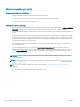HP LaserJet P3010 Series - User Guide
Replace supplies and parts
Supply replacement guidelines
Keep the following guidelines in mind when setting up the product.
●
Provide enough space above and in the front of the product for removing supplies.
●
Place the product on a at, sturdy surface.
Change the print cartridge
When a print cartridge reaches the end of its estimated useful life, the control panel displays a BLACK CARTRIDGE
VERY LOW message. You do not need to replace the supply at this time unless print quality is no longer
acceptable. When the supply has reached this condition, the HP premium protection warranty for that supply has
ended.
Continue printing with the current cartridge until redistributing the toner no longer yields acceptable print quality.
To redistribute the toner, remove the toner cartridge from the printer and gently rock the cartridge back and forth
about its horizontal axis. For graphical representation, see cartridge replacement instructions. Reinsert the toner
cartridge into the printer and close the cover.
The cartridge-life remaining is an approximation only, and it varies depending on the types of documents you
print and other factors.
You can congure the product to stop when the BLACK CARTRIDGE VERY LOW message displays. The print
cartridge might still be able to produce acceptable print quality. To continue printing, either replace the supply or
use the MANAGE SUPPLIES menu to recongure the product to continue printing. For more information, see
Manage supplies menu on page 20.
CAUTION: If toner gets on clothing, wipe it o with a dry cloth and wash the clothes in cold water. Hot water
sets toner into fabric.
NOTE: Information about recycling used print cartridges is on the print-cartridge box. See Return and recycling
instructions on page 216.
TIP: To see an animation of this procedure go to this Web site: www.hp.com/go/ljp3010-replace-print-
cartridges.
1. Press the top-cover release button, and open the top cover.
120 Chapter 9 Manage and maintain the product ENWW