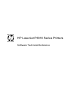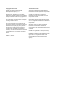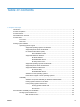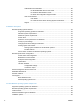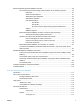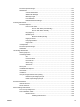HP LaserJet P3010 Series - Software Technical Reference
Table Of Contents
- Purpose and scope
- Introduction
- Product comparison
- Product features
- Quick Reference Job Aids
- Product views
- Printing-system software
- Operating-system support
- Supported operating systems for Windows
- Supported printer drivers for Windows
- HP Universal Print Driver (UPD)
- Supported utilities for Windows
- Supported operating systems for Macintosh
- Supported printer drivers for Macintosh
- Supported utilities for Macintosh
- Software for other operating systems
- Printer driver support in other operating systems
- Availability
- Operating-system support
- Documentation availability and localization
- Software description
- Windows printing-system software
- Supported operating systems for Windows
- Windows system requirements
- Macintosh system requirements
- Printer driver
- Select the correct printer driver for Windows
- Priority for print settings
- Change printer-driver settings for Windows
- Printing system and installer
- Driver version numbers for Windows operating systems
- Windows printer-driver configuration
- HP Driver Diagnostic Printer Check Tool
- Embedded Web Server
- HP Web Jetadmin
- Font support
- Windows printing-system software
- Install Windows printing-system components
- Supported operating systems for Windows
- Windows operating system requirements
- Install overview
- Software installation types for Windows
- Installation options
- Microsoft Windows general installation overview
- HP LaserJet P3010 Series printing-system software CD for Windows systems
- Microsoft Windows installation for direct connections (Plug and Play)
- Install the print driver using the Microsoft Add Printer Wizard
- Microsoft Windows installation for computers on a network
- Point and Print installation for Windows 2000 Service Pack 3, XP, Server 2003, Server 2008, and Vist ...
- Detailed MS Windows installation instructions
- Install documentation and optional software
- Uninstall software
- HP PCL 6 Print Driver for Windows
- Introduction
- Gain access to print drivers
- Help system
- Advanced tab features
- Printing Shortcuts tab features
- Paper/Quality tab features
- Effects tab features
- Finishing tab features
- Job Storage tab features
- Services tab features
- Device Settings tab features
- About tab features
- Macintosh software and utilities
- Supported operating systems for Macintosh
- Macintosh system requirements
- Macintosh printing-system software
- Macintosh install and uninstall instructions
- HP Printer Utility for Macintosh
- Use features in the Macintosh printer driver
- Engineering Details
- Introduction
- Remote firmware update
- Determining the current level of firmware
- Downloading the new firmware from the HP Web site
- Downloading the new firmware to the product
- Printer messages during the firmware update
- Remote firmware update by using FTP through a browser
- Remote firmware update by using FTP on a direct network connection
- Remote firmware update through a local Windows port
- Remote firmware update through a USB port
- Remote firmware update through a Windows network
- Remote firmware update for UNIX systems
- Remote firmware update by using the LPR command
- HP Easy Firmware Upgrade utility
- Printing print-ready documents
- Print-ready file printing by using FTP through a browser
- Print-ready file printing by using FTP on a direct network connection
- Print-ready printing by using a local Windows port
- Print-ready file printing in a Windows network
- Print-ready file printing in UNIX systems
- Print-ready file printing by using the LPR command
- Media attributes
- Index
Microsoft Windows general installation overview ............................................................................... 60
HP LaserJet P3010 Series printing-system software CD for Windows systems ............... 60
Install Now ......................................................................................................... 61
Advanced Install Options .................................................................................. 61
Administrator Documentation ............................................................................ 62
Administrator Software ...................................................................................... 63
User Documentation ......................................................................................... 64
User Guide ....................................................................................... 64
User Guide ....................................................................................... 65
HP LaserJet P3010 Series Printing-System Install Notes ................ 66
Support .............................................................................................................. 67
Additional Options ............................................................................................. 68
Microsoft Windows installation for direct connections (Plug and Play) .............................. 68
Install from the printing-system software CD .................................................... 69
Install the print driver using the Microsoft Add Printer Wizard ........................................... 69
Use an existing port for a direct connection ...................................................... 71
Create a new TCP/IP port for a direct connection ............................................. 75
Print server connection ..................................................................................... 78
Microsoft Windows installation for computers on a network .............................................. 81
Point and Print installation for Windows 2000 Service Pack 3, XP, Server 2003, Server
2008, and Vista .................................................................................................................. 87
Detailed MS Windows installation instructions ................................................................................... 89
Perform the recommended print driver installation using the HP Driver Installation Utility
(HPDIU) ............................................................................................................................. 89
Use the Back, Next, Finish, and Cancel buttons ............................................................... 97
Performing an advanced print driver installation using the HP Driver Installation Utility
(HPDIU) ............................................................................................................................. 98
Set a default printer ......................................................................................................... 107
Install documentation and optional software .................................................................................... 108
Uninstall software ............................................................................................................................. 110
4 HP PCL 6 Print Driver for Windows
Introduction ....................................................................................................................................... 111
Gain access to print drivers .............................................................................................................. 113
Printing Preferences driver tabs ...................................................................................... 113
Properties driver tabs ....................................................................................................... 114
Help system ...................................................................................................................................... 115
“What's this?” Help ........................................................................................................... 115
Incompatible Print Settings messages ............................................................................. 115
Advanced tab features ..................................................................................................................... 116
Paper/Output ................................................................................................................... 116
Copy Count ..................................................................................................... 117
Graphic ............................................................................................................................ 117
TrueType Font ................................................................................................. 117
ENWW v