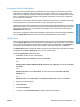HP LaserJet P3010 Series - Software Technical Reference
Table Of Contents
- Purpose and scope
- Introduction
- Product comparison
- Product features
- Quick Reference Job Aids
- Product views
- Printing-system software
- Operating-system support
- Supported operating systems for Windows
- Supported printer drivers for Windows
- HP Universal Print Driver (UPD)
- Supported utilities for Windows
- Supported operating systems for Macintosh
- Supported printer drivers for Macintosh
- Supported utilities for Macintosh
- Software for other operating systems
- Printer driver support in other operating systems
- Availability
- Operating-system support
- Documentation availability and localization
- Software description
- Windows printing-system software
- Supported operating systems for Windows
- Windows system requirements
- Macintosh system requirements
- Printer driver
- Select the correct printer driver for Windows
- Priority for print settings
- Change printer-driver settings for Windows
- Printing system and installer
- Driver version numbers for Windows operating systems
- Windows printer-driver configuration
- HP Driver Diagnostic Printer Check Tool
- Embedded Web Server
- HP Web Jetadmin
- Font support
- Windows printing-system software
- Install Windows printing-system components
- Supported operating systems for Windows
- Windows operating system requirements
- Install overview
- Software installation types for Windows
- Installation options
- Microsoft Windows general installation overview
- HP LaserJet P3010 Series printing-system software CD for Windows systems
- Microsoft Windows installation for direct connections (Plug and Play)
- Install the print driver using the Microsoft Add Printer Wizard
- Microsoft Windows installation for computers on a network
- Point and Print installation for Windows 2000 Service Pack 3, XP, Server 2003, Server 2008, and Vist ...
- Detailed MS Windows installation instructions
- Install documentation and optional software
- Uninstall software
- HP PCL 6 Print Driver for Windows
- Introduction
- Gain access to print drivers
- Help system
- Advanced tab features
- Printing Shortcuts tab features
- Paper/Quality tab features
- Effects tab features
- Finishing tab features
- Job Storage tab features
- Services tab features
- Device Settings tab features
- About tab features
- Macintosh software and utilities
- Supported operating systems for Macintosh
- Macintosh system requirements
- Macintosh printing-system software
- Macintosh install and uninstall instructions
- HP Printer Utility for Macintosh
- Use features in the Macintosh printer driver
- Engineering Details
- Introduction
- Remote firmware update
- Determining the current level of firmware
- Downloading the new firmware from the HP Web site
- Downloading the new firmware to the product
- Printer messages during the firmware update
- Remote firmware update by using FTP through a browser
- Remote firmware update by using FTP on a direct network connection
- Remote firmware update through a local Windows port
- Remote firmware update through a USB port
- Remote firmware update through a Windows network
- Remote firmware update for UNIX systems
- Remote firmware update by using the LPR command
- HP Easy Firmware Upgrade utility
- Printing print-ready documents
- Print-ready file printing by using FTP through a browser
- Print-ready file printing by using FTP on a direct network connection
- Print-ready printing by using a local Windows port
- Print-ready file printing in a Windows network
- Print-ready file printing in UNIX systems
- Print-ready file printing by using the LPR command
- Media attributes
- Index

Enterprise AutoConfiguration
Enterprise AutoConfiguration (EAC) uses bidirectional communication to provide autoconfiguration
functionality for installation of the printer driver over a network, whether you use the installer on the
Admin CD or the Add Printer Wizard to install the printer driver. Printer-driver installation that includes
EAC is configured with the same settings as the physical configuration of the product. Configuration
occurs without user interaction.
If bidirectional-communication software has been installed previously, EAC is not activated, and the pre-
existing bidirectional-communication software is used to configure the printer driver.
If bidirectional communication software has not been installed, EAC installs bidirectional-communication
software that allows it to communicate with the product and automatically match the printer driver with
the product configuration. EAC is activated during installation of the printer driver or whenever the
Update Now feature is used.
If the product configuration changes after installation, the printer driver can be automatically updated by
using the Update Now feature in environments that support bidirectional communication.
Update Now
If the product configuration changes after installation, the printer driver can be automatically updated by
using the Update Now feature in environments that support bidirectional communication. For example,
if the product is installed and an optional paper-handling accessory is added later, use Update Now to
query the product and update the printer-driver settings to match the new product configuration.
The Update Now feature automatically updates the registry and changes the configuration information
that appears on the Device Settings tab of the HP PCL 6 printer driver.
To activate Update Now, follow these steps:
1. Click Start, and then do one of the following:
Windows 2000: Select Settings, and then click Printers.
-or-
Windows Server 2003 and Windows XP Professional: Select Settings, and then select Printers
and Faxes.
-or-
Windows XP Home: Click Control Panel, and then double-click the Printers and Other
Hardware icon.
-or-
Windows Vista: Click Control Panel, click Hardware and Sound, and then click Printers.
2. Right-click the product name.
3. Click Properties.
4. Click Device Settings.
5. If necessary, click Installable Options to expand it and show the options.
ENWW Windows printer-driver configuration 43
Software description