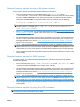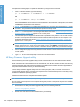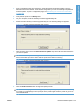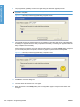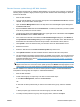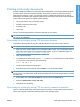HP LaserJet P3010 Series - Software Technical Reference
Table Of Contents
- Purpose and scope
- Introduction
- Product comparison
- Product features
- Quick Reference Job Aids
- Product views
- Printing-system software
- Operating-system support
- Supported operating systems for Windows
- Supported printer drivers for Windows
- HP Universal Print Driver (UPD)
- Supported utilities for Windows
- Supported operating systems for Macintosh
- Supported printer drivers for Macintosh
- Supported utilities for Macintosh
- Software for other operating systems
- Printer driver support in other operating systems
- Availability
- Operating-system support
- Documentation availability and localization
- Software description
- Windows printing-system software
- Supported operating systems for Windows
- Windows system requirements
- Macintosh system requirements
- Printer driver
- Select the correct printer driver for Windows
- Priority for print settings
- Change printer-driver settings for Windows
- Printing system and installer
- Driver version numbers for Windows operating systems
- Windows printer-driver configuration
- HP Driver Diagnostic Printer Check Tool
- Embedded Web Server
- HP Web Jetadmin
- Font support
- Windows printing-system software
- Install Windows printing-system components
- Supported operating systems for Windows
- Windows operating system requirements
- Install overview
- Software installation types for Windows
- Installation options
- Microsoft Windows general installation overview
- HP LaserJet P3010 Series printing-system software CD for Windows systems
- Microsoft Windows installation for direct connections (Plug and Play)
- Install the print driver using the Microsoft Add Printer Wizard
- Microsoft Windows installation for computers on a network
- Point and Print installation for Windows 2000 Service Pack 3, XP, Server 2003, Server 2008, and Vist ...
- Detailed MS Windows installation instructions
- Install documentation and optional software
- Uninstall software
- HP PCL 6 Print Driver for Windows
- Introduction
- Gain access to print drivers
- Help system
- Advanced tab features
- Printing Shortcuts tab features
- Paper/Quality tab features
- Effects tab features
- Finishing tab features
- Job Storage tab features
- Services tab features
- Device Settings tab features
- About tab features
- Macintosh software and utilities
- Supported operating systems for Macintosh
- Macintosh system requirements
- Macintosh printing-system software
- Macintosh install and uninstall instructions
- HP Printer Utility for Macintosh
- Use features in the Macintosh printer driver
- Engineering Details
- Introduction
- Remote firmware update
- Determining the current level of firmware
- Downloading the new firmware from the HP Web site
- Downloading the new firmware to the product
- Printer messages during the firmware update
- Remote firmware update by using FTP through a browser
- Remote firmware update by using FTP on a direct network connection
- Remote firmware update through a local Windows port
- Remote firmware update through a USB port
- Remote firmware update through a Windows network
- Remote firmware update for UNIX systems
- Remote firmware update by using the LPR command
- HP Easy Firmware Upgrade utility
- Printing print-ready documents
- Print-ready file printing by using FTP through a browser
- Print-ready file printing by using FTP on a direct network connection
- Print-ready printing by using a local Windows port
- Print-ready file printing in a Windows network
- Print-ready file printing in UNIX systems
- Print-ready file printing by using the LPR command
- Media attributes
- Index
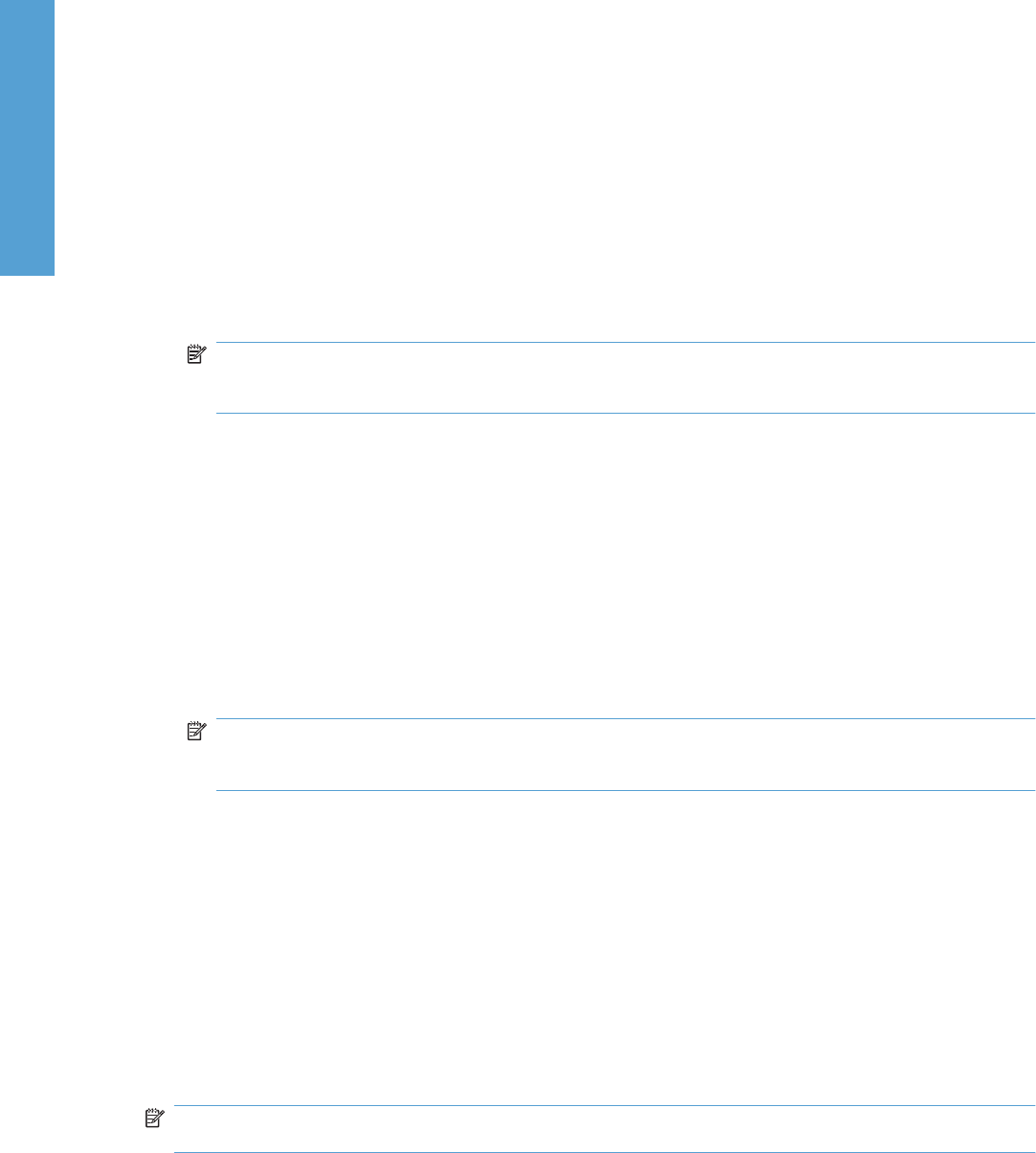
Windows 2000 Service Pack 3, Windows XP, Windows Server 2003, Windows Server
2008, or Windows Vista
The print-ready file can be sent directly to the product by typing a copy command at a command prompt
or in an MS-DOS window.
1. At a command prompt, type copy /b <FILENAME> <PORTNAME>, where <FILENAME> is the
name of the print-ready file (including the path) and <PORTNAME> is the name of the appropriate
printer port (such as LPT1). For example, type the following:
C:\>copy /b c:\P3010FW.PDF lpt1
2. Press Enter on the keyboard.
NOTE: If the file name or path includes a space, you must enclose the file name or path in
quotation marks. For example, type C:\>copy /b "c:\My Documents\P3010FW.PDF". The
message PROCESSING JOB appears on the control panel, and the job prints.
3. At the command prompt, type exit to close the command window.
Print-ready file printing in a Windows network
If the product is shared on a Windows network, complete the following steps.
1. From a command prompt or in an MS-DOS window, type copy /b <FILENAME> \
\<COMPUTERNAME>\<SHARENAME>, where <FILENAME> is the name of the print-ready file
(including the path), <COMPUTERNAME> is the name of the computer from which the product is
being shared, and <SHARENAME> is the product share name. For example, type the following:
C:\>copy /b c:\P3010FW.PDF \\your_server\sharename
NOTE: If the file name or path includes a space, you must enclose the file name or path in
quotation marks. For example, type C:\>copy /b "c:\My Documents\P3010FW.PDF" \
\your_server\sharename
2. Press Enter on the keyboard. The message PROCESSING JOB appears on the control panel,
and the job prints. The message 1 file(s) copied appears on the computer screen.
Print-ready file printing in UNIX systems
For UNIX systems, any command method that delivers the print-ready file to the product is acceptable,
including the following:
●
At the command prompt, type cp </home/yourmachine/FILENAME/ dev/parallel>,
where </home/yourmachine/FILENAME> is the location of the print-ready file.
Print-ready file printing by using the LPR command
NOTE: This direct printing method is for use in Windows 2000, Windows XP, Windows Server 2003,
Windows Server 2008, and Windows Vista.
222 Chapter 6 Engineering Details ENWW
Engineering Details