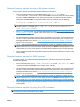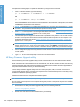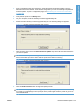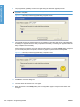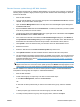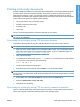HP LaserJet P3010 Series - Software Technical Reference
Table Of Contents
- Purpose and scope
- Introduction
- Product comparison
- Product features
- Quick Reference Job Aids
- Product views
- Printing-system software
- Operating-system support
- Supported operating systems for Windows
- Supported printer drivers for Windows
- HP Universal Print Driver (UPD)
- Supported utilities for Windows
- Supported operating systems for Macintosh
- Supported printer drivers for Macintosh
- Supported utilities for Macintosh
- Software for other operating systems
- Printer driver support in other operating systems
- Availability
- Operating-system support
- Documentation availability and localization
- Software description
- Windows printing-system software
- Supported operating systems for Windows
- Windows system requirements
- Macintosh system requirements
- Printer driver
- Select the correct printer driver for Windows
- Priority for print settings
- Change printer-driver settings for Windows
- Printing system and installer
- Driver version numbers for Windows operating systems
- Windows printer-driver configuration
- HP Driver Diagnostic Printer Check Tool
- Embedded Web Server
- HP Web Jetadmin
- Font support
- Windows printing-system software
- Install Windows printing-system components
- Supported operating systems for Windows
- Windows operating system requirements
- Install overview
- Software installation types for Windows
- Installation options
- Microsoft Windows general installation overview
- HP LaserJet P3010 Series printing-system software CD for Windows systems
- Microsoft Windows installation for direct connections (Plug and Play)
- Install the print driver using the Microsoft Add Printer Wizard
- Microsoft Windows installation for computers on a network
- Point and Print installation for Windows 2000 Service Pack 3, XP, Server 2003, Server 2008, and Vist ...
- Detailed MS Windows installation instructions
- Install documentation and optional software
- Uninstall software
- HP PCL 6 Print Driver for Windows
- Introduction
- Gain access to print drivers
- Help system
- Advanced tab features
- Printing Shortcuts tab features
- Paper/Quality tab features
- Effects tab features
- Finishing tab features
- Job Storage tab features
- Services tab features
- Device Settings tab features
- About tab features
- Macintosh software and utilities
- Supported operating systems for Macintosh
- Macintosh system requirements
- Macintosh printing-system software
- Macintosh install and uninstall instructions
- HP Printer Utility for Macintosh
- Use features in the Macintosh printer driver
- Engineering Details
- Introduction
- Remote firmware update
- Determining the current level of firmware
- Downloading the new firmware from the HP Web site
- Downloading the new firmware to the product
- Printer messages during the firmware update
- Remote firmware update by using FTP through a browser
- Remote firmware update by using FTP on a direct network connection
- Remote firmware update through a local Windows port
- Remote firmware update through a USB port
- Remote firmware update through a Windows network
- Remote firmware update for UNIX systems
- Remote firmware update by using the LPR command
- HP Easy Firmware Upgrade utility
- Printing print-ready documents
- Print-ready file printing by using FTP through a browser
- Print-ready file printing by using FTP on a direct network connection
- Print-ready printing by using a local Windows port
- Print-ready file printing in a Windows network
- Print-ready file printing in UNIX systems
- Print-ready file printing by using the LPR command
- Media attributes
- Index
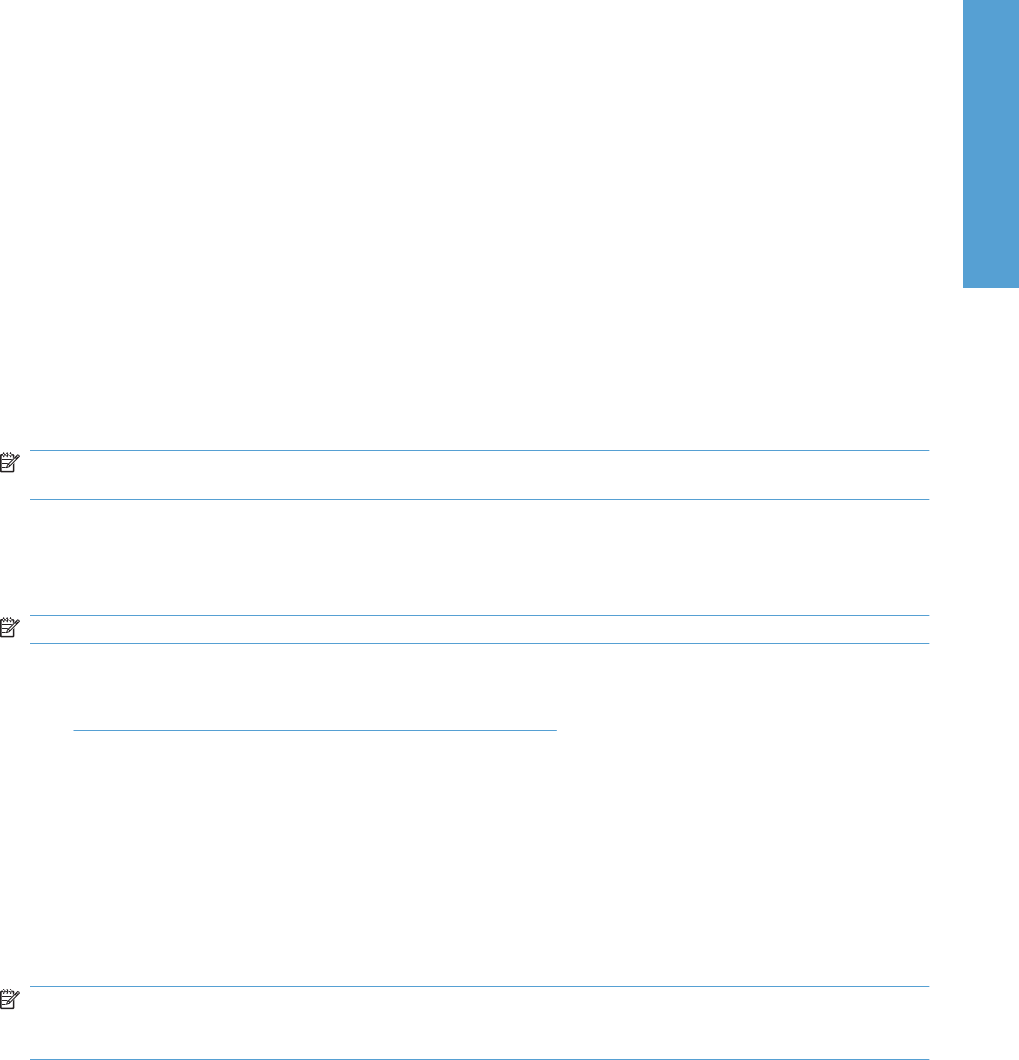
Printing print-ready documents
Several methods are available for printing documents independently of the original software program
that was used to create the document. Normally, the document is printed by opening the original
application and printing it to a file, or is printed by means of a distribution method such as internet
downloading. The following print-ready file formats can be sent directly to the HP LaserJet P3010 Series
product without first opening the original software program:
●
HP LaserJet Printer Control Language (.PRN)
●
Portable Document Format (.PDF)
●
Postscript (.PS)
●
Text (.TXT)
Use one of the following methods to send print-ready files to your product.
NOTE: The examples that are used here are for printing .PDF documents. However, any print-ready
file type can be substituted.
Print-ready file printing by using FTP through a browser
Complete the following steps to print print-ready files directly by using FTP through a browser.
NOTE: The following instructions can be used on Windows or Macintosh operating systems.
1. Make note of the TCP/IP address on the Embedded Jetdirect page. The HP Embedded Jetdirect
page is the second page of the configuration page printout. To print a configuration page, see
Determining the current level of firmware on page 206.
2. Open a browser window.
3. In the address line of the browser, type ftp://<IPADDRESS>. For example, if the TCP/IP address
of your product is 192.168.0.90, type the following:
FTP:// 192.168.0.90
4. Locate the print-ready file for the product.
5. Drag and drop the print-ready file onto the PORT1 icon in the browser window.
NOTE: If the PORT1 icon does not appear as a folder name, you might have to enable folder viewing
for FTP sites in your Web browser. In Microsoft Internet Explorer, use the following procedure to enable
the folder view.
1. Select Tools, then select Internet Options, and then select the Advanced tab.
2. Select the Enable folder view for FTP sites.
3. Click OK to save the setting.
Print-ready file printing by using FTP on a direct network connection
If the HP LaserJet P3010 Series uses a direct network connection, use file transfer protocol (FTP) to
print a print-ready file. Complete the following steps for the operating system:
ENWW Printing print-ready documents 219
Engineering Details